





| Amicus | |
| Add and Edit Products | |
| See Also Submit feedback on this topic | |
| Stock Control and Products > Add and Edit Products |
Glossary Item Box
Product information can be added or edited manually by opening the Add/Edit Products dialog. Select Products then Add/Edit Products from the NBS Amicus menu. Alternatively select Stock Control then Add/Edit Products from the home page.
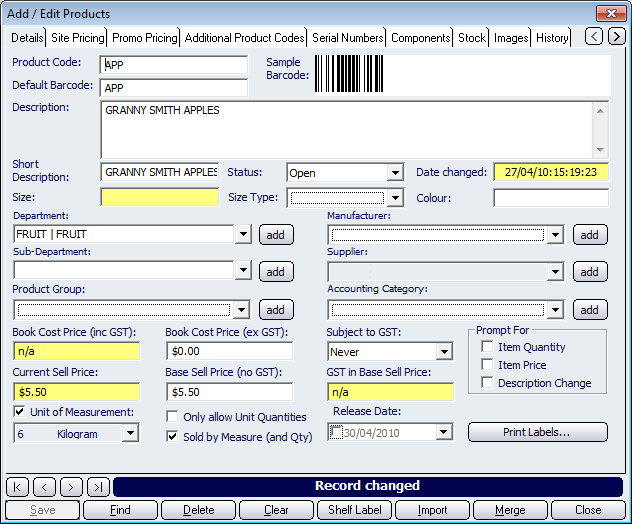
Figure : The Add/Edit Products dialog
This dialog is used to manually modify product data for products already in NBS Amicus or to add new products to NBS Amicus, when modifying an existing product the fields will be populated.
The details tab is where product information is associated with a product code and comprises three types of product information:
-
Product description: includes barcodes and identifying information.
-
Reporting: that assist in categorising the product for accounting reports.
-
Pricing and selling fields: that include the price and sales prompting.
-
Product Record controls: these controls allow navigation through all NBS Amicus records.
Product Codes and Bar Codes
Product codes in NBS Amicus are unique to each product and are entered in the Add/Edit dialog. New product codes are checked when a product is saved in NBS Amicus after it is modified or created. The product code allows NBS Amicus to distinguish between all products stored on the system.
Barcodes are provided by manufacturers for their products and appear as a series of black lines that a bar code scanner can read quickly and easily, saving time and effort at the point of sale. For barcodes to be used in NBS Amicus the barcode must be matched to a product code.
Product description fields
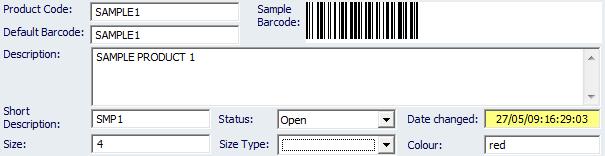
Figure : Product description fields
Enter in a Product Code, Barcode, Description, Short Description and Status.
The Date changed is displayed here.
While using fashion related products enter in a Size, Size Type and Colour.
Reporting Categories

Figure : Product Reporting Categories
Products can be added to categories for filtering purposes & placement, these include; Department, Sub Department, Product Group, Manufacturer, Supplier, Accounting Category. Click the Add button to add/edit a new type of category to assist with reporting.
Department and Sub Department contain a tree structure to easily and conveniently control the selection of your departments. The tree lists each Department and its sub departments contained within. This screen si used in numerous screens where a product selection may depend on its department or subdepartment. Refer to Add and Edit Category for details on adding departments and sub departments.
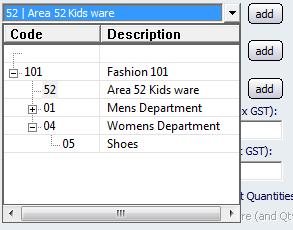
Figure : The departments field populated with fashion departments
Pricing and selling fields
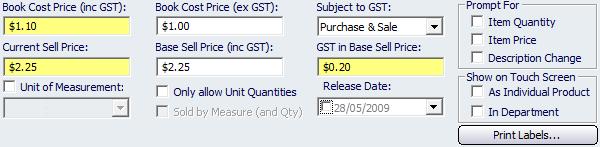
Figure : Product Pricing Fields
Enter a Book Cost Price (ex GST) & Base Sell Price (inc GST). The Book Cost Price (inc GST), Current Sell Price & GST in Base Sell Price will be automatically populated.
Subject to GST: Select when the GST is to be applied.
Release Date: Select when the product becomes available.
Prompt for item Quantity: Select whether to display the Override Price and/or Quantity dialog to till operators during sale.
Prompt for description change: Select whether to display the Enter Measurement Details dialog to till operators during sale.
Prompt for item Price: Select whether to display the Override Price and/or Quantity dialog to till operators during sale.
Show on Touch Screen Product Bar: Select to display on touch screen product bar.
Print Labels:Displays the Print Product Labels dialog where labels based on the entered product information may be printed.
Record controls
Buttons to perform actions on the displayed dialogue includes; < and >, allow you to respectively scroll forwards and backwards through the items on the screen one record at a time. To quickly find the first or last items record, click either the |< or >| key respectively. These buttons appear at the bottom of all Add/Edit dialog tabs providing access to all products, customers, suppliers, etc. ',event)">Navigational Arrows, Save, Find, Delete, Clear, Import, Merge, Close and Shelf Label. Refer to Printing Labels and Barcodes for Further information on printing labels.
Fuel ManualAdd Edit Product Groups
Amicus Administration User Guide
Product Listing
Add and Edit Accounting Categories