Custom Properties
Use this tab to define custom properties:
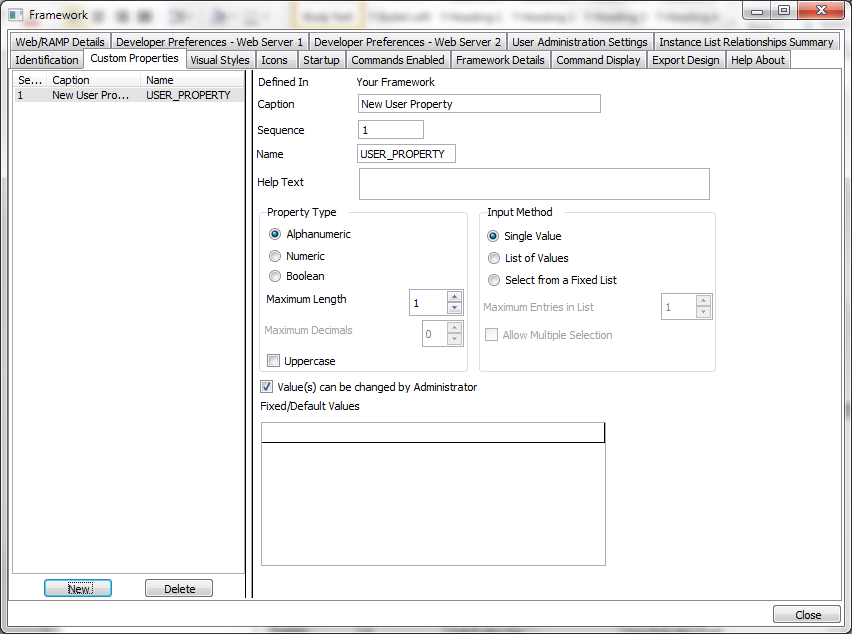
Value(s) can be changed by Administrator
See also:
Frequently Asked Questions about Custom Properties
Things to be careful with when using Custom Properties
Use this tab to define custom properties:
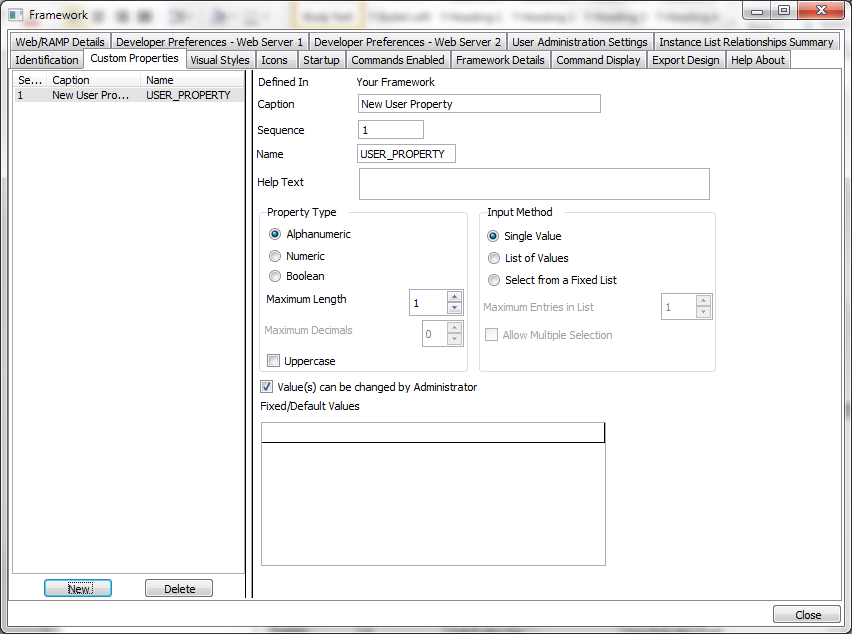
Value(s) can be changed by Administrator
See also:
Frequently Asked Questions about Custom Properties
Things to be careful with when using Custom Properties