Step 1. Validate Your Prototype in Windows mode
Your prototype is now finished. You will now want to see the prototype as the end-user will see it.
1. If you have not already done so, shut down the Framework. Be sure to save your changes.
2. Start the Framework as an end-user.
When you execute the Framework in end-user mode, the Framework and Administration menus are not displayed, nor are any design-time menu options in the popup menus (see Menu Options in Brackets ).
3. Review your prototype. Notice that you do not need to compile anything to use your prototype.
a. Select the III HR Application and view its business objects and commands.
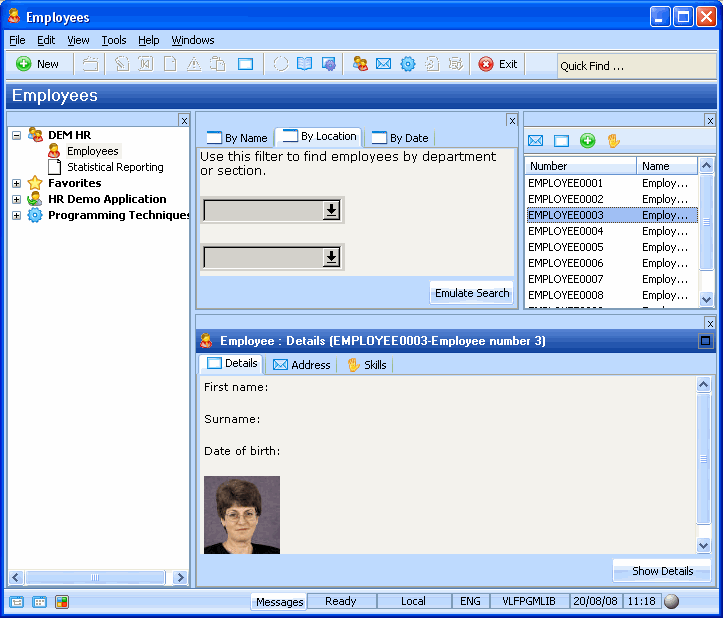
b. Select the Statistical Reporting business object and review its command handlers.
c. Select the Employees business object and review its command, filters, instance list and command handlers
4. If you had a list of end-user tasks available, you should now make sure that you have adequately addressed all the requirements.
5. If you were prototyping a real application, now would be the time to let the end-users try out the prototype. Users typically find it easy to give their input when they have a concrete sample of the system available.