General Purpose Document Manager
Use the shipped command DX_DOCS to manage a set of user defined documents. The documents are stored in a shipped database file called DXDOCS. You can snap this command to any Framework object and it will be instantly functional. Users are presented with a standard Windows folder browser and a list view initially showing existing documents for the selected object. An icon next to the list view entry indicates the status of the document.
The end-user can add documents by dragging and dropping or by cutting and pasting them to the right-hand side of the Document Manager. Documents can be managed using the context menu.
Entries with light blue icons indicate a stored document pending download. Download the document by clicking on the list view entry and then edit or delete it.
Entries with green icons indicate documents that have been downloaded into a local temporary folder.
Entries with yellow icons indicate documents that do not exist in the database. For example documents that have been dragged into the folder browser. Or they can be documents the contents of which have been edited since the time they were downloaded.
Entries with a red cross are documents marked for deletion. For example, downloaded documents that have been deleted or dragged out of the folder browser.
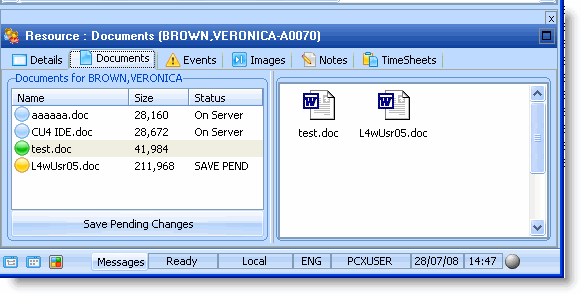
See the shipped Documents command handler for the Resources business object.