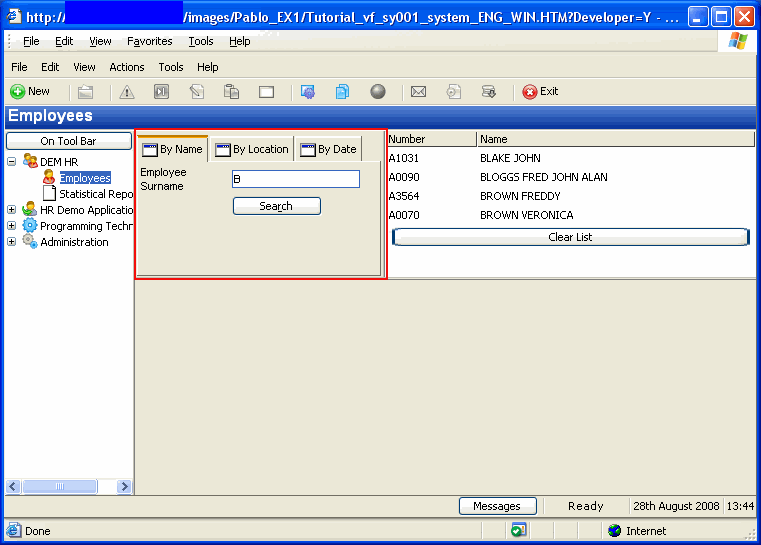Step 2. Snapping In the WAM By Name Filter
Now that you have compiled your new filter and are ready to test it, you need to snap it into the Framework.
1. In the Framework, close the Program Coding Assistant.
2. Select the iii HR application and double-click on the Employee business object.
3. On the resulting Business Object Properties dialog, click on the Filters tab.
4. Select the By Name filter. You will replace the web mock up filter with your real filter
5. Click on the Filter Snap-in Settings Tab.
6. Click on the WAM property radio button in the Web Browser group box.
7. Type the name of your WAM filter into the entry field.
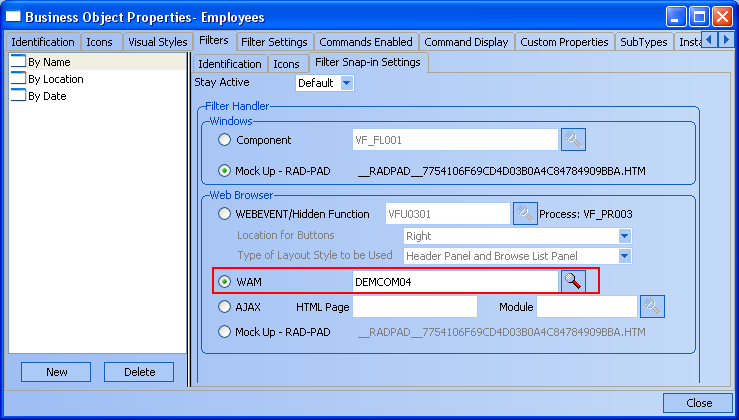
8. Bring up the Instance List/Relations tab. Make the heading of the first column in the instance list Number (it will display employee numbers) and the heading of the second column Name (it will display employee names).

Make sure the Save and Restore Instance Lists option is not selected.
Make sure the Enable Clear List Button is selected.
9. Use the (Framework) menu and select the option to save the Framework.
Accept the prompt to upload the Framework and wait while the upload completes.
10. Use the (Framework) menu and select the option to Execute as Web Application...
Accept the default options and press OK.
11. Select the iii HR application in the web Framework and then the Employees business object. Bring the By Name filter topmost. Type in a partial surname and click Search.
12. Your filter is now snapped into the Framework and usable.