Step 1. Change Employee Surname and Save the Changes
In this step you will change the surname of an employee and save the changes. The instance list will not reflect the change because the filter does not know about the change event.
1. Display the Employees business object in the iii DEM application.
2. Use the mini filter to add entries to the instance list.
3. Select one of the entries and change the employee surname in the Details command handler.
4. Click the Save button. Notice that the new surname is not reflected in the instance list entry:
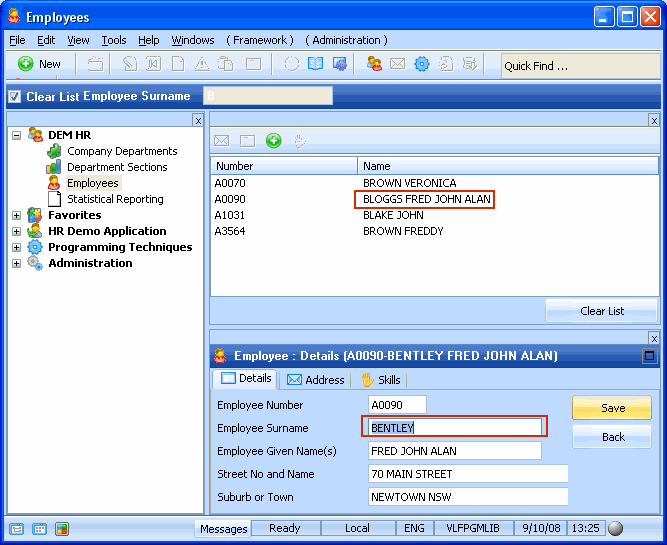
5. Close the Framework.
In the following steps you will use the signal method in the Details command handler to notify the Employees filter that an employee has changed. You will then add code to update the instance list.