Step 4. Add Framework Components
Next, you add the components that make up the Framework to the package.
1. Click on the Objects button on the toolbar.
2. Expand the Reusable parts node.
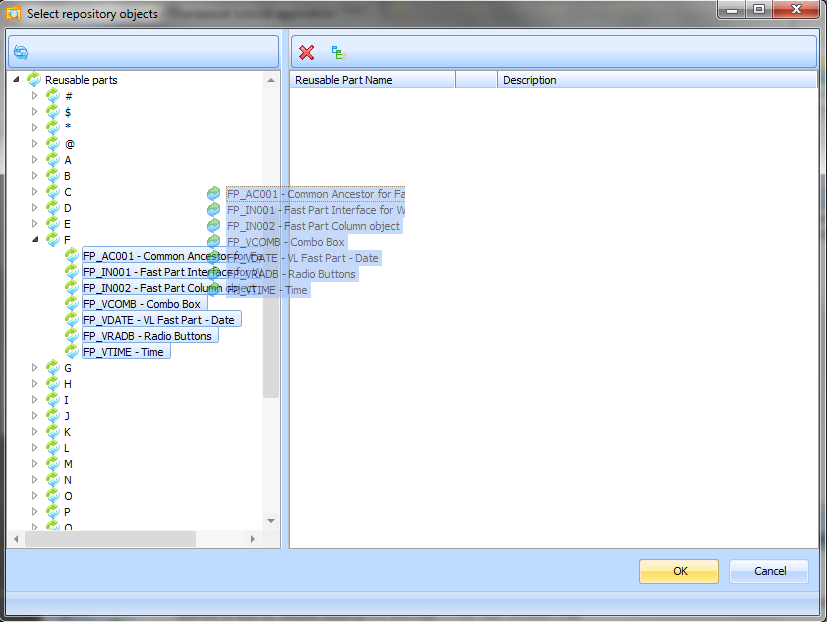
a. Select all components starting with FP_* and drag them to the area on the right.
b. Select all components starting with UF_* and drag them to the area on the right.
c. Select all components starting with VF_* and drag them to the area on the right.
And if you want to be able to run the demonstration system:
d. Select all components starting with DF_*, DM_*, DX_*, iiiCOM* and drag them to the area on the right.
3. Next select all the forms:
a. Expand the forms.
b. Select all components starting with FP_* and drag them to the area on the right.
c. Select all components starting with UF_* and drag them to the area on the right.
d. Select all components starting with VF_* and drag them to the area on the right.
And if you want to be able to run the demonstration system:
e. Select all components starting with DF_*, DM_*, DX_*, iiiCOM* and drag them to the area on the right.
4. Next select processes and functions:
a.Expand Processes/Functions.
Locate process UF_SYSBR and process VF_PR001 and VF_PROX1 and drag them to the area on the right.
If you want to run the demonstration system, also add processes starting with: DF_*, DFX*, UF_*, VF_*, iiiPROC*.
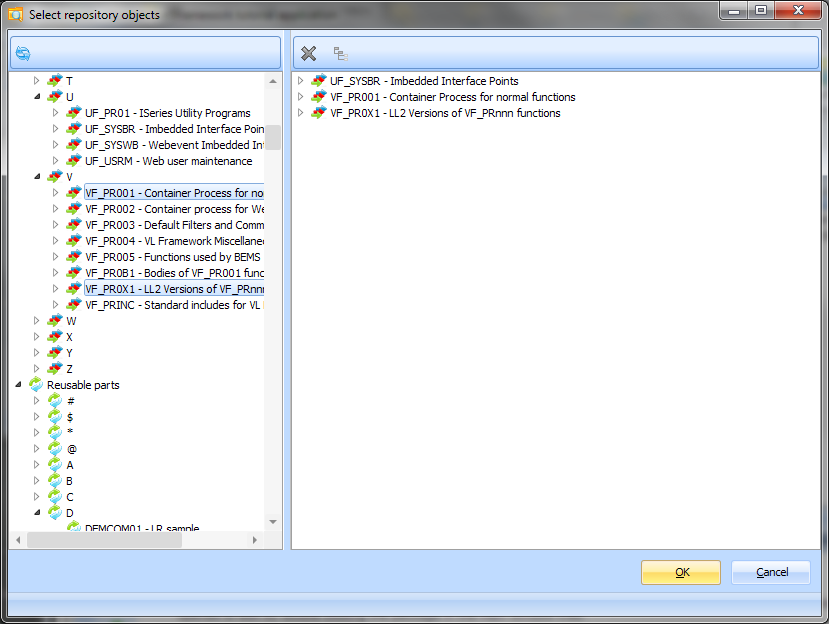
5. If the end-user will be storing user information in DBMS tables VFPPF06/07 (See Store Users in XML File and Store users in DBMS Tables VFPPF06/07 ) you need to include them in the package:
a. Bring up the Other Objects tab.
b. Expand the Files node and then all files starting with V.
Select files VFPPF06 and VFPPF07 and drag them to the right-hand side of the window.
If you want to run the demonstration system, also add these files: DEPTAB, DXDOCS, FP*, PSL*, SECTAB and SKLTAB.
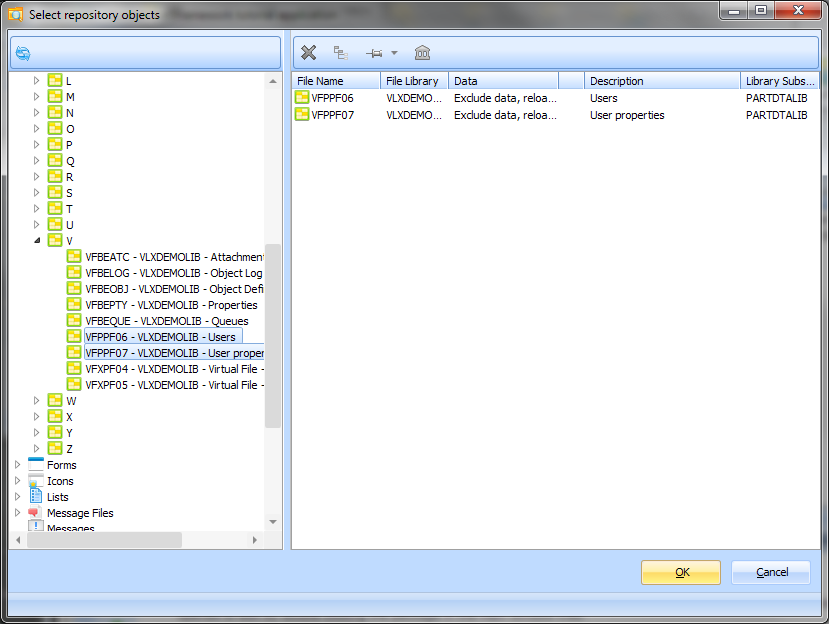
6. For a complete list of Framework objects see section Framework Repository Objects .