Step 3. Prototype the Filter Designs for Employees
In this step, you will prototype the contents of the filters.
1. Close the Business Object Properties dialog box. You can now see your three filters (By Location, By Name and By Date) for the Employees business object:
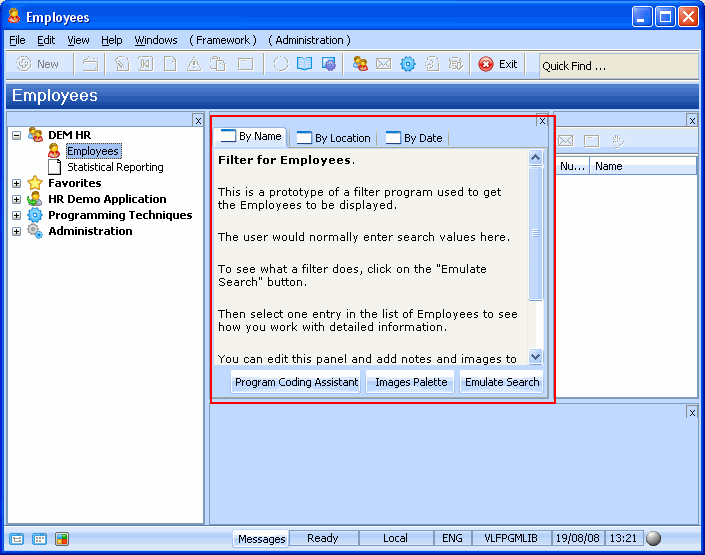
If you have a close look you can see that the Mock Up RAD-PAD filter has the standard text which you can select and delete and then type your own text and paste in pictures.
Before you start using the RAD-PADs it is important you understand:
- They are meant for quick notes with pictures, not for formal screen designs
- The pad is actually a document containing lines. This means you cannot position pictures exactly. Use the Enter key to add new lines and add blanks or tabs to position items.
2. In the By Name filter delete the standard text and type in text indicating this filter lets the user select the employees by surname, first name or by employee number.
3. To make your filter look more realistic, click on the Images Palette button to drag and drop or copy and paste some suitable pictures. Your finished prototype filter might appear something like this:
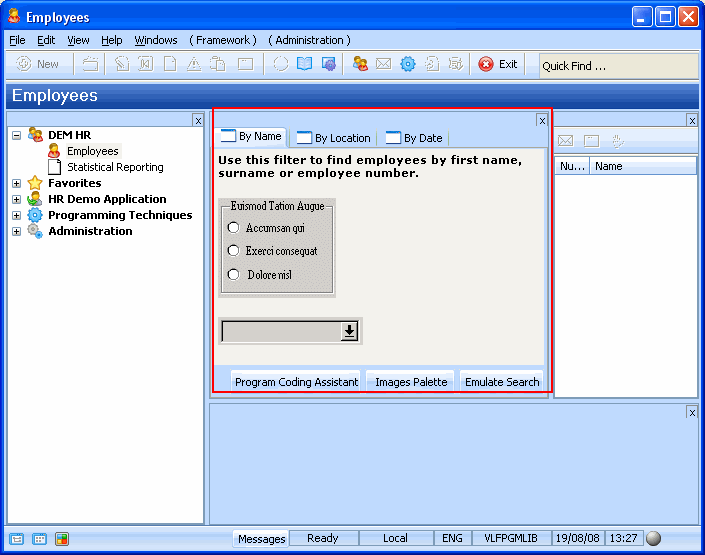
4. In the By Location filter, delete the standard text and type in text indicating that this filter lets the user select the employees by department or section.
5. Again, to make your filter look more realistic, you can click on the Images Palette button to drag and drop or copy and paste some suitable pictures. Your finished prototype filter might appear something like this:
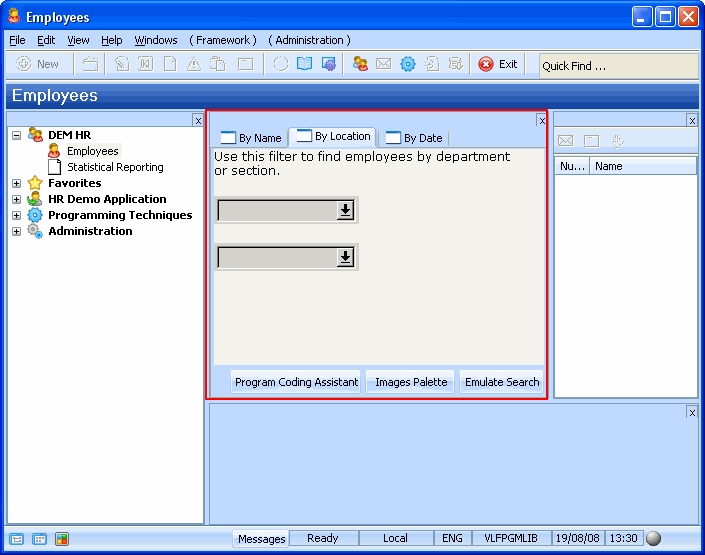
6. In the By Date filter, delete the standard text and type in text indicating that this filter lets the user select the employees by for example this criteria: Those who have their birthday today; Those that joined in the last 3 months; Those that have been with the company for more than 5 years.
7. To make your filter look more realistic, you can click on the Images Palette button to drag and drop or copy and paste some suitable pictures.