If you have used a PC then OBJECT-ACTION should be familiar
If you use Start -> Search -> For Files and Folders on your Windows desktop then you end-up with a MS-Windows form that looks like something like this:
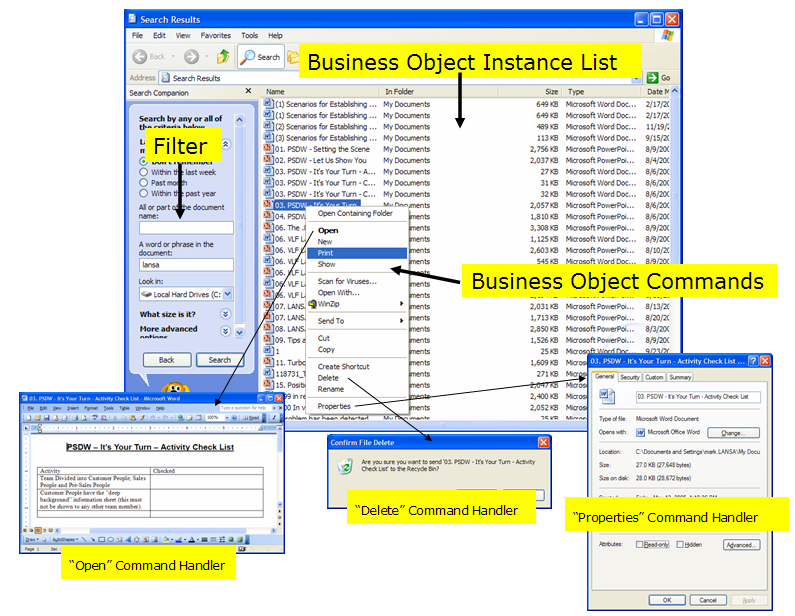
Here you also have a:
| Filter |
Where you specify what documents you would like to search for. |
| Business Object Instance List |
The list of documents MS-Word and MS-PowerPoint documents (say) that match your filter's search criteria. These documents are your business objects. |
| Business Object Commands |
Shown on the pop-up menu when you right click (eg: Open, Print, Delete, Properties, etc). Sometimes you may execute a command by clicking on an icon on the tool bar. |
| Command Handlers |
The programs that execute when you execute a command. In this example MS-Word handles the "Open" command, a message box confirms that you really want to "Delete" and the document's "Properties" are shown as multiple tabs in a separate form. |
In this example the OBJECT-ACTION approach is being used at a high level.
The OBJECT-ACTION design works right down to a very low level as well.
Think about how you change the head of an arrow in MS-PowerPoint:
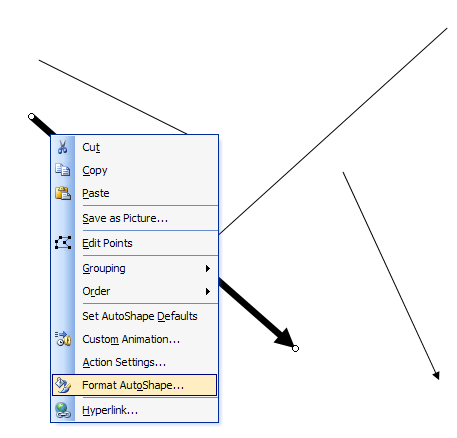
You select the OBJECT (the arrow) then choose the ACTION (Format AutoShape).