Step 3. (Optional) Validate Your Prototype in Web mode
1. Start by uploading your prototype to the web server:
a. Start the Framework as a designer.
b. Make a small change to the design (for example add or modify the hint of a business object)
c. In the (Framework) menu, select the (Save) option.
d. When the upload screen appears, ensure that it is set as shown below
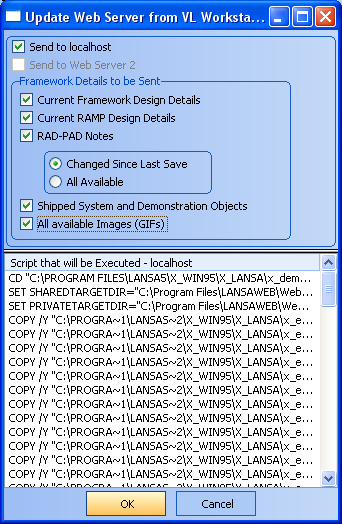
2. Wait for the upload to finish (It may take some time).
Check that all the upload messages are successful.
3. When it has finished, start the Framework in web mode as follows:
a. In the (Framework) menu select the option to (Execute as Web Application)
b. Accept the defaults and press OK.
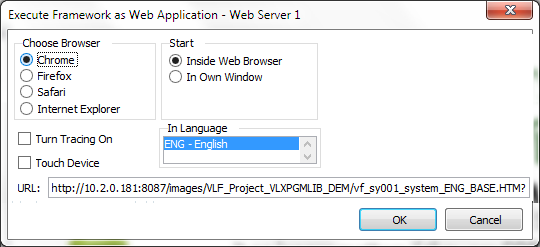
c. The prototype will appear in a browser window.
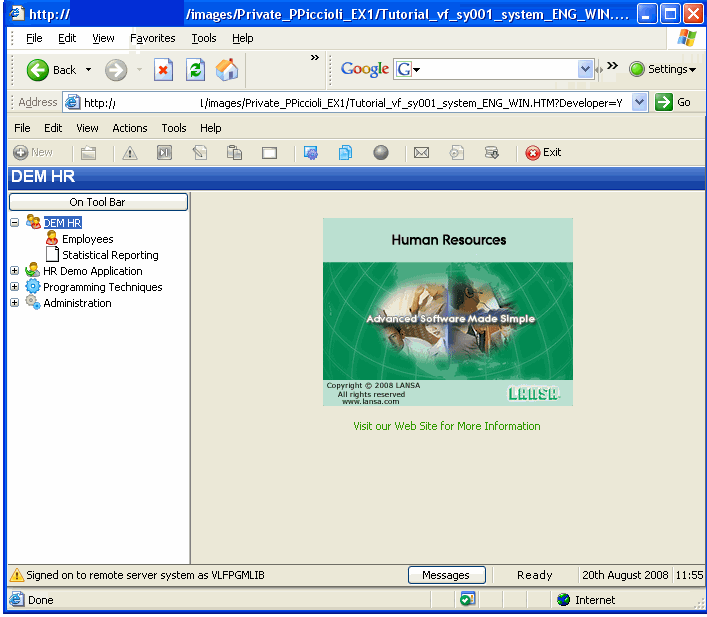
4. Review your prototype:
a. Select the III HR Application and view its business objects and command.
b. Select the Statistical Reporting business object and review its command handlers.
c. Select the Employees business object and review its command, filters, instance list and command handlers
5. If you had a list of user tasks available, you should now make sure that you have adequately addressed all the requirements.
If you were prototyping a real application, now would be the time to let the end-users try out the prototype. All you have to do is send them the url from your browser, for example:
http://nnn.nnn.nnn.nnn/vlFramework/vf_sy001_system_BASE.HTM
and they can run your prototype from their desks.
Users typically find it easy to give their input when they have a concrete sample of the system available.