Step 5. Identify and Assess any Client-side Problem Areas
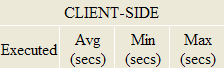
Examine the parts of the STATS=Y report that relate to your RAS.
The client-side numbers shown here are elapsed times. They indicate how long the JavaScript in your VLF client took to execute. This means the numbers are impacted by other things that are happening on your PC. If you receive en e-mail, or if MS-Word, SVCHOST.EXE or RUNDLL32.EXE are in mysterious loops using 50% of your PCs CPU cycles, then the numbers shown here will be impacted.
The Executed ColumnLook at all the entries with Executed = 1.
Something that is only executed once in a RAS, when a typical end-user actually uses in many times, is a suspect number and may lead you to fail to identify the most significant performance improvement areas. In this case, rewrite your RAS so that the executed number is more reflective of an end-user experience.
The Avg ColumnWhere the executed value is reflective of an end-users experience, look at the average (Avg) value. Is it higher than 1.0? If it is, then this is probably indicating that what you are trying to do in your client-side JavaScript is too complex for the PC being used for the RAS.
Some areas to look at changing to asses their impacts include reducing the number of:
- Lists being displayed
- Entries in the instance list
- Use a more powerful PC
The Avg time displayed is an elapsed time. The means the Avg number and your perceived elapsed response time (PERT) should be similar, but will probably not be the same.
Your PERT time includes the time in takes IE to ‘draw’ the HTML document onto the screen.
If the Avg value and the associated PERT averages consistently vary by more than 1 second you should investigate further. One potential cause of problems in this area is presenting very large instance lists on underpowered PCs. The version of IE being used may also impact this area. It is reported that IE7 is better at screen drawing that IE6, and that IE7 under Vista is even better still.