Update Server from Visual LANSA Workstation
If your Framework is enabled for Web browser applications, this form is presented whenever you save changes you have made to your Framework design.
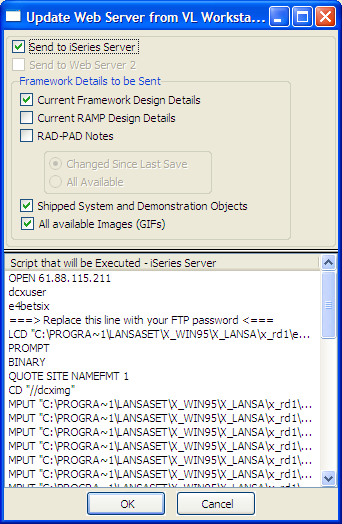
This form will send your Framework details to your selected LANSA for the Web server(s) so that they can be executed as part of a Web browser application.
The web server(s) to which the details will be sent to are indicated at the top of the panel. You can change the default server selection(s) by checking or un-checking the server name.
Normally the Framework will automatically check the correct options and you should just click the OK button.
If you have just enabled your Framework for browser applications or just upgraded your Framework version, you should always select "Shipped System and Demonstration Objects" and "All available Images (GIFs)" the very first time that you save your changes to a particular web server.
When you click the OK button the script will be executed to upload details to your LANSA for the Web server(s).
While this is happening, a Windows command window may be displayed. The time taken will depend upon the options you have selected and the type and speed of the communications link you have with your LANSA for the Web server. When the script has completed execution the window is displayed showing the script results.
You should scroll through the results checking for errors.
For more information about the upload script and your associated LANSA for the Web server(s) refer to the Developer Preferences – Web Server tabs in your Framework properties by using menu options (Framework) -> (Properties).
The options available on this form are:
Current Framework Design Details