Own Window Size
For commands that will appear in their own command window (see Object Command Presentation) you can specify the initial height and width that should be used for the command window.
Separate values for Windows and Web Browser contexts may be specified.
All values specified are in pixels.
If you do not specify sizing values (or set them to zero) the Framework will attempt to guess an appropriate value for you.
Any sizing values that you specify only apply the first time the command window is presented for the specific command involved. Subsequent redisplays of the command window within a signed on session will reuse the size that the command window had when it was last presented (i.e. the Framework will remember the window size for a each specific command within a signed on session).
To assist you in sizing windows in Windows applications you may execute the command window and then size the window to the exact size you require. If you are working as an application designer, the current window size and a button Record Size are available to help you.
For example:
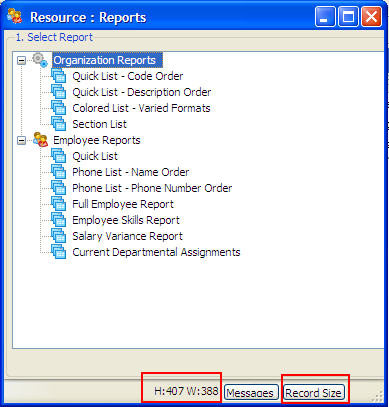
This command window shows the current window size to be height 427 and width 563.
Click the Record Size button to update the size details into the definition of the command currently being executed, which in this example is the "New" command within the "Employees" business object.
In Web browser applications one technique that can be used to determine the size a window is:
- Start MS-Paint and create a small image (eg: 10 x 10).
- Execute the browser Framework application and display the window in question. Size to the exact size required.
- Use Alt-Print Screen to copy the window image to the clipboard.
- Paste the window image into MS-Paint. Allow MS-Paint to expand the current image.
- In MS-Paint check the pasted image attributes. This will display the exact width and height of the pasted window image.
This property is in the Commands Enabled tab.