Step 1. Create a Filter for Department Sections
In this step you will make the Department Sections business object visible in the navigation pane and create a filter for it.
You need to do this in preparation for the switching exercise because object switching can only be performed on objects which are visible in the navigation pane.
1. In the Framework, display the properties of the Company Departments business object.
2. Display the Instance List / Relationships tab.
3. Select Department Sections in the list on the bottom left.
4. Select the option Department Sections – Allow Selection from Navigation Pane.
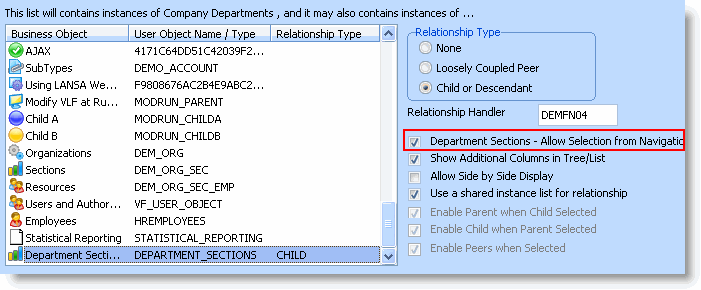
5. Close the properties of the Company Departments business object. The Department Sections business object is now visible in the navigation pane.
6. Display the properties of the Department Sections business object.
7. Change the icon for example to  .
.
Next you need to replace the mock-up filter in the Sections business object with a functional filter to populate the instance list:
8. Start the Program Coding Assistant.
9. Select the Department Sections business object in the iii HR application.
10. Select New Filter, WAM as the platform and a Filter that searches using a file or a view.
11. Click Next.
12. Specify SECTAB as the physical file, and SECTION and SECDESC as the visual identifiers.
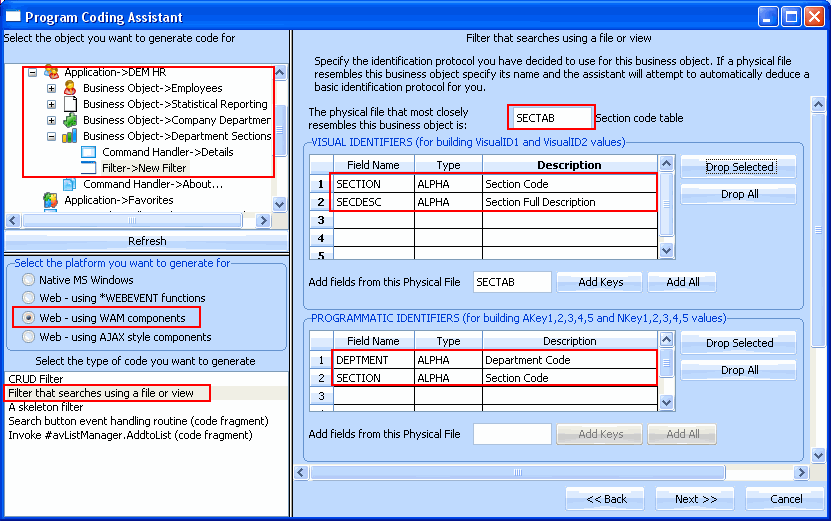
13. Accept the other defaults set by the Program Coding Assistant and click Next.
14. Specify DEPTMENT field as the key to be used for search operations.
15. Click Generate Code.
16. On the Generated Code page specify iiiCOM12 as the name of your filter and Sections Filter as the description. (iii are your initials. If you are using an unlicensed or trial version of Visual LANSA, you must always use the three characters DEM to replace iii).
17. Click Create. You will shortly see a message saying the component has been created.
18. Switch to the Visual LANSA Editor.
19. Compile the filter.
20. Check the filter and its associated layout weblet into the server.
21. In the Framework, snap the filter in the Department Sections business object.
22. Save the Framework definition and upload it to the server.
23. Execute the Framework as a web application.
24. Test the filter.
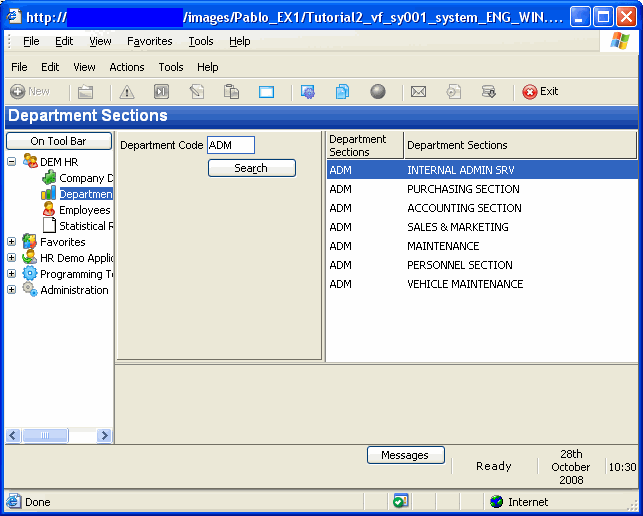
25. Close the application.