Optionally Group Business Objects into Application Views
Now that your Business Objects have been created you can optionally group them as different views of the Application. You can create Application Views at any time during or after an application has been created.
To create an Application View bring up the properties panel for the application and click on the Application Views tab. To create a View, click on the New button:
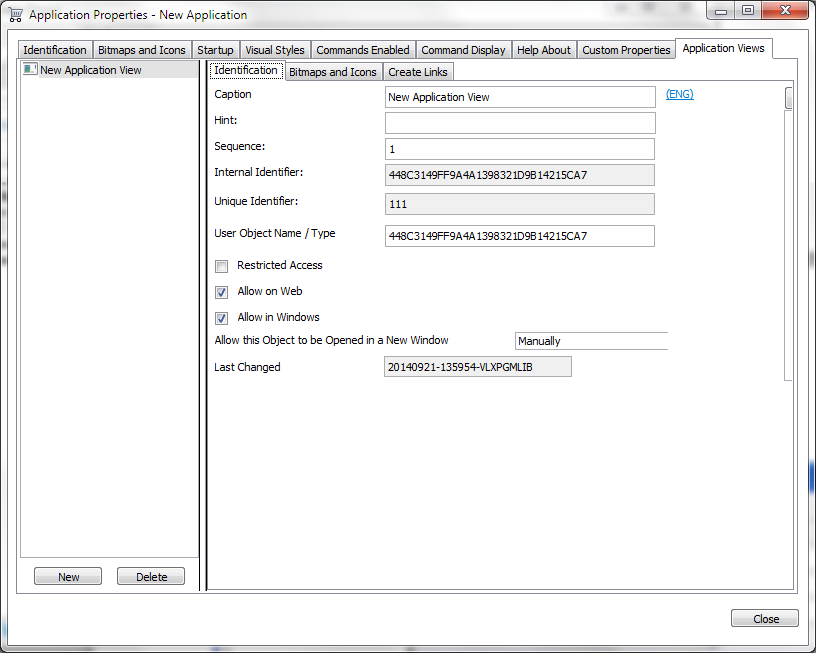
Specify the view's identification properties.
Using the Bitmaps and Icons tab you can define an icon and a bitmap to display for the view.
Click on the Create Links tab to link Business Objects to the newly created application view. A list of the business objects currently defined for the selected application is displayed:
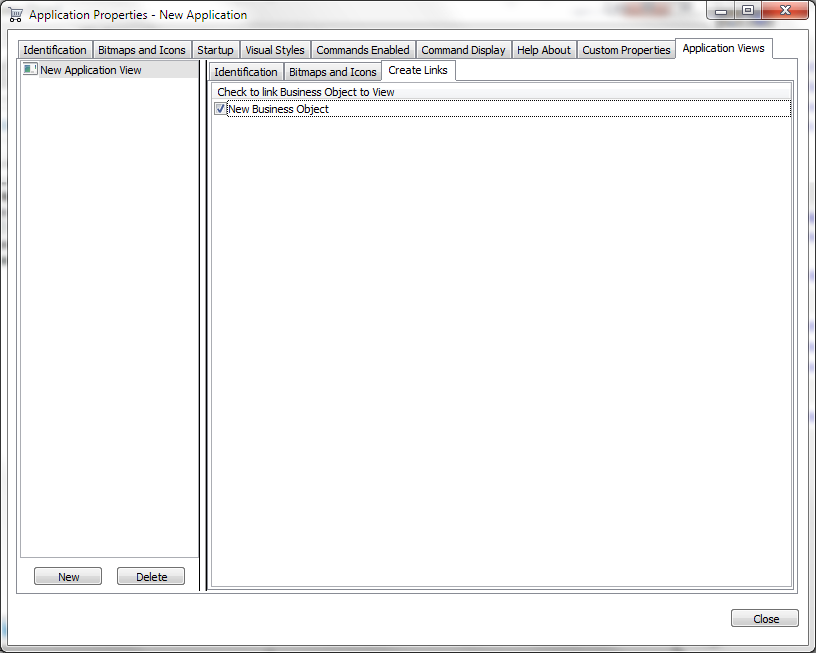
Check the boxes next to each Business Object you want to include in the currently selected View.
Remarks- Application views have their own security.
Security in views is independent of the security applied to the business objects defined in them. This means users not allowed to a specific view will not be able to execute the business objects grouped inside that view because the view will not be visible. However, users allowed to a business objects inside a view to which they are not allowed will be able to switch to that business object.
- You can define up to 100 Views for an application. However, more than 10 is considered excessive and will affect the amount of space available to show the views and business objects belonging to them. If more than 10 are required you should restrict the Navigation View Pane to Tree View.
- Once you define a view for an application, all business objects defined for the application must be defined in the same or other views. In this scenario, all business objects not defined in any view will be automatically linked to a new view created when the Framework is saved.
- You can define one business object in more than one view.