User-Interface Enhancements
Framework Tool Bar Style
You can set the style for the Framework tool bar to Simple to display large buttons with text: 
This style is easy for new users to use. However, the buttons do not wrap on secondary lines so the number you can display is limited by the width of the device.
A text description is shown for all the buttons (derived from the command caption).
If you set the tool bar style to Advanced you can display small buttons which can wrap onto secondary lines:

Text descriptions are only shown for buttons that have a Tool Bar Button Caption defined.
See Tool Bar Style in the Framework Details tab.
Hide Windows Control Bar
There is now an option to hide the Windows Control Bar which is displayed on Framework forms when more than one Framework window is open. See the options for the Framework property Multiple Window Control Bar Location.
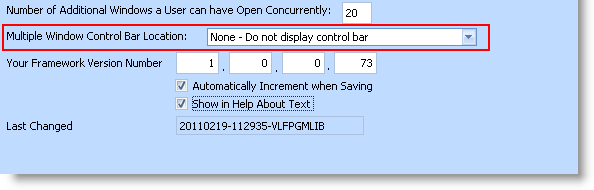
Window Is Positioned at Startup
The VLF.WIN application start up logic now tries to position the initial main window so that is clearly visible to the user.
Previously, a restarted VLF main window may have been positioned so that it was hard to locate and/or use if a user had closed it in a position very close to, or off the edge of the screen, on a secondary monitor that was not connected later, or at a place that was outside the screen after a change to the screen's resolution.