Destination Folder
You can specify the folder that LANSA Composer Server will be installed into. The wizard will create the folder if necessary.
For a new installation, we suggest accepting the default folder proposed.
If you are upgrading from LANSA Composer version 4.0, then you must specify a new and different installation path for the LANSA Composer Version 5.0 software. Refer to item 1 in Complete your Upgrade Plan.
NOTE: The destination folder must NOT be the existing LANSA Composer version 4.0 installation (ie: item 2 in Complete your Upgrade Plan). The upgrade will not be successful if it is.
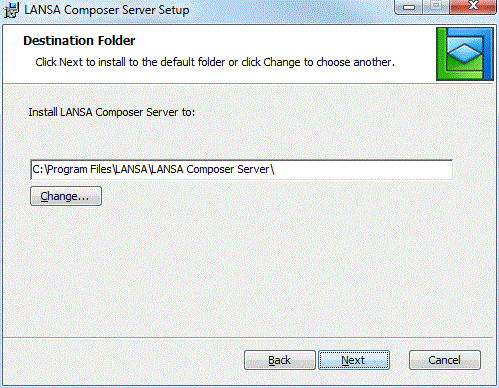
NOTE: If you are installing LANSA Composer Server on a 64-bit version of Windows, the suggested installation path will begin with something like C:\ProgramFiles (x86)\.... In this event, you must not attempt to change the installation path to C:\Program Files\... Microsoft Windows reserves the latter path for 64-bit applications. LANSA Composer Server is a 32-bit application. If you attempt to install it under C:\Program Files\..., the installation will be corrupted and will not execute correctly.
When you have made your choice, click to continue.
You may see a window that tells you that the IIS plugin for LANSA for the Web support is already installed. This may happen if you already have another LANSA application on your server that uses LANSA for the Web.
In order to ensure that this installation does not interfere with the continued normal operation of the existing application, the wizard will not configure the IIS plugin to serve LANSA Composer's web components. In this event, you will need to manually configure the web support after the installation is complete. Instructions for this are provided in the following topic:
Configure IIS to Serve the LANSA Composer Web Components
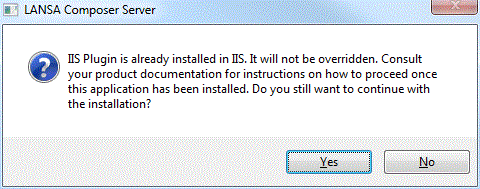
Now continue with: