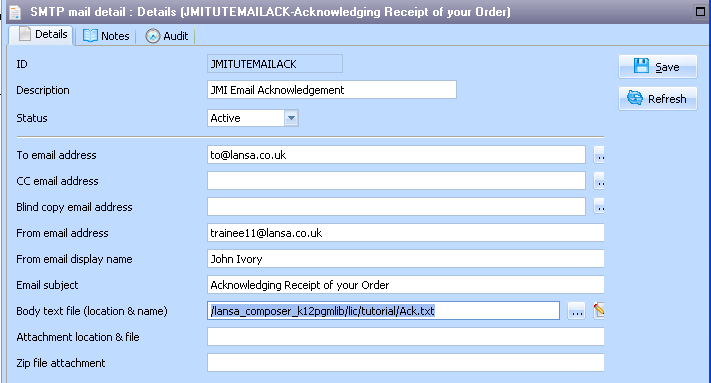Step 2. Set up the SMTP mail detail configuration
LIC006 - Add Email Acknowledgement to Processing Sequence
This step sets up the details of the email message that is to be sent.
1. To set up the configuration, expand in the and select.
2. Select on tool bar or right click and select from the context menu.
a. Enter the as where iii are your initials.
b. Enter a . (For example Fred Smiths Tutorial Email Acknowledgement.)
c. Set the to .
d. Enter in the . (This e-mail address will not be used in this tutorial - instead the e-mail address in the trading partner definition will be used).
e. You could also provide and a email address, but for this exercise leave them blank.
3. The will have already been completed for you. This value is taken from the default value in the system settings. For this exercise leave this value unchanged.
4. Enter your name in the
5. For the nter .
6. For the , a sample file named Ack.txt will have been installed in the tutorial directory on your server. Enter the full path and file name for this sample file. For example, /LANSA_Composer_licpgmlib/lic/Tutorial/Ack.txt.
If you are using Composer on a Windows server, use the prompt button to find the file.
7. Click .