Step 3. Add Directory List Activity to your Processing Sequence
LIC002 - Create a Processing Sequence
1. Select the tab (top left) to display a list of Activities. The list may be filtered by selecting an from the drop down list.
Note that are shown in groups.
2. Locate the group and then locate the DIRECTORY_LIST and drag and drop it on to the sequence details panel (top right). Drop it on the *** End of processing sequence *** text. Alternatively, you may add the to the sequence by double clicking on it.
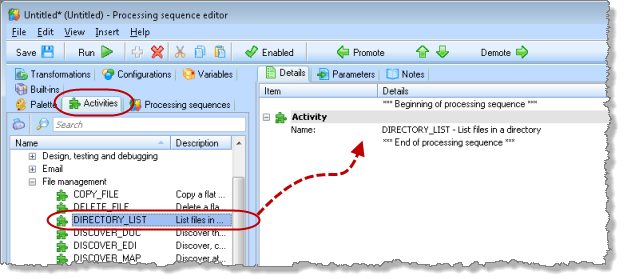
The DIRECTORY_LIST Activity is a supplied . It will output a list of files in a requested directory. Optionally, you can filter the list of files to select only files with a particular extension.
3. Select the Activity in the panel (top right). The details for the will be shown in the panel bottom right.
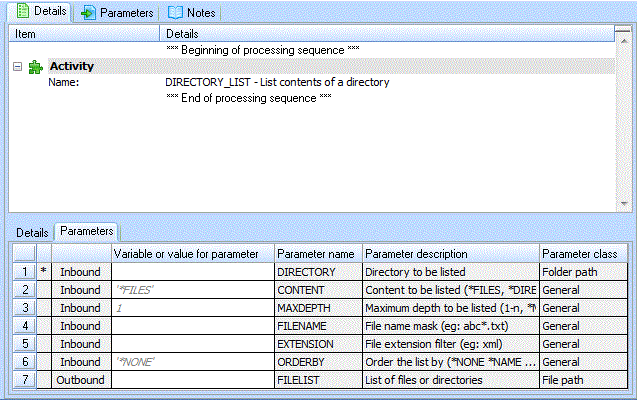
4. Select the tab (bottom right) to view the parameters for this . The relating to this are shown in the bottom left panel.
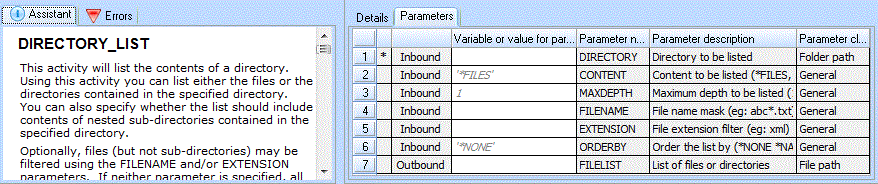
5. For this tutorial you will select only files with an extension of xml. So, for the parameter enter a value of xml in the column. This means that when this Processing Sequence is executed a value of will be set for the parameter.
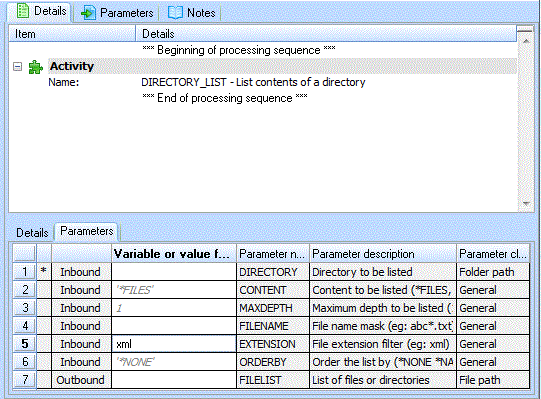
6. When this is executed the value for the parameter is going to be provided. This parameter needs to be identified as an input parameter. To do this select the tab (top left). The tab lists all variables defined in this and all those required by any of its processing steps.
Select the tab (top right) and drag and drop the parameter from the tab into the tab.
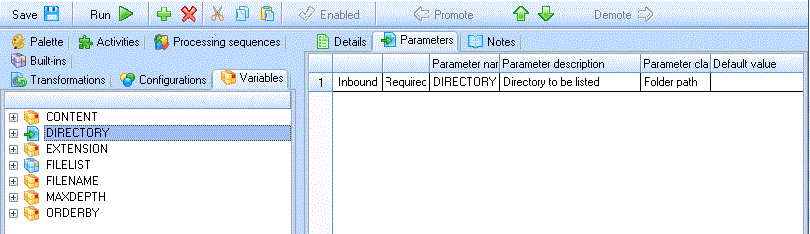
Note:
You have just defined a runtime parameter for the .
You can define a default value for parameters. This is a useful if a path and file name is being input, to avoid errors while testing.