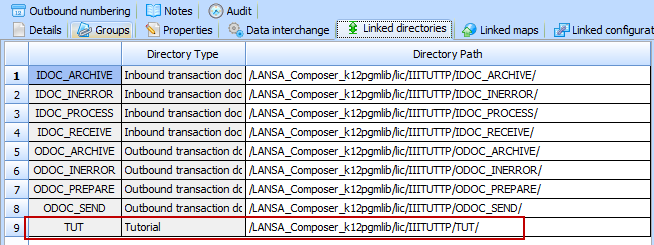Step 2. Set up the Directories that your Trading Partner will use
1. Select your tutorial .
2. Select the tab. Note that the IDOC_ and ODOC_ set of directories have been create as Linked Directories.
3. Create a new linked directory for this by clicking the button on the right of the tab to open a separate dialog containing a list of Directory types. This list of directory types is built from the (to view this in the expand and select , then of Trading Partner directory types).
4. From the list of select . To select, use the checkbox then click
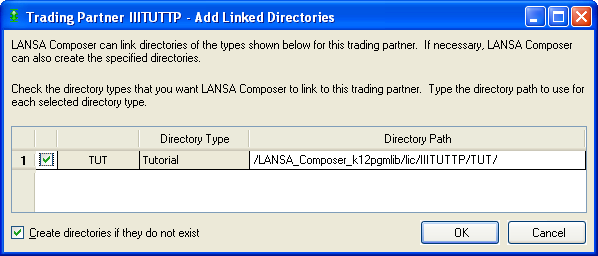
The window will close and your selection will be placed in the list of linked directories.
5. The will be set to a path based on partner name and the code for the , relative to the in system settings.
For example:
/LANSA_Composer_licpgmlib/lic/IIITUTTP/TUT
Where iiiTUTTP is the name.
6. Press the button to save your changes.
7. Copy the order file TUTORDER.XML from the tutorial folder. For example, /LANSA_composer_licpgmlib/lic/tutorial, into your trading partner's linked tutorial folder /LANSA_composer_licpgmlib/lic/IIITUTTP/TUT