Step 2. Add the Transformation to the Processing Sequence
LIC004 - Add the Transformation to the Processing Sequence
The Transformation is to be applied to each of the xml files in the .
1. Select the (top left). In the list of Transformations shown, select your tutorial map (iiiTUTMAP) and add it to the Processing Sequence . Your Transformation should be nested within the Loop construct. If you select the *** End of processing sequence *** text before dropping the transformation map into the processing sequence editor, you'll ensure the Loop is placed at the end.
Note: You may use the Promote  or Demote
or Demote  buttons on the tool bar to adjust the level of nesting.
buttons on the tool bar to adjust the level of nesting.
2. Select the in the sequence details. The parameters for this Transformation will then be shown in the tab (bottom right). Against these parameters you need to identify which values and variables are to be used.
3. For the set the to &THISFILE. You may select a variable from the tab (top left) and drag and drop it onto the Variable or value for parameter.
4. For the set the or to iii123. For the input Batch Number for this tutorial, use a constant value of iii123.
5. For the set the to the name of the DataBase Connection Id you created in LIC003, Step 7. Set up the Database Configuration (iiiTUTDBID). You may also select the configuration from the tab (top left) and drag and drop the required configuration onto the or value for parameter.
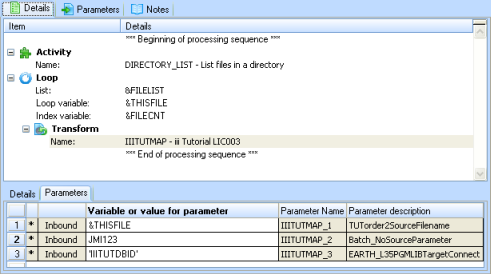
6. your Processing Sequence.