3.4.5 Edit Processing Sequence Parameters
The tab of the allows you to add, delete and revise the definition of parameters that the Processing Sequence can receive.
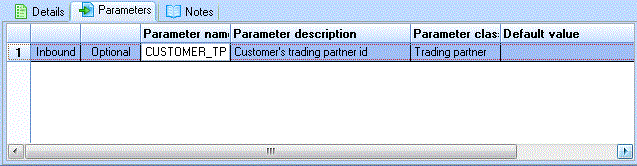
Add Parameters to the Processing Sequence
To add a parameter:
1. Click the button on the toolbar or select the command from the menu. You can also add a parameter by selecting a variable in the tab and dragging and dropping it over the parameters list.
2. Enter or change the parameter name, description, parameter class and default value as required.
Delete Parameters from the Processing Sequence
To delete a parameter:
1. Select the parameter to be deleted in the parameters list.
2. Click the button in the toolbar or select from the menu.
3. Click when prompted to confirm the deletion.
Cut, Copy or Paste Parameters in the Processing Sequence
To cut or copy a parameter:
1. Select the required parameter in the parameters list.
2. Click the or buttons in the toolbar or select the corresponding command from the menu.
To paste a parameter definition that was previously cut or copied, click the button in the toolbar or select the command from the menu.
Re-arrange Parameters
You can re-arrange parameters by moving them up or down the parameter list. To move a parameter up or down the parameter list:
1. Select the parameter to be moved
2. Click the or button on the toolbar (or select the corresponding command from the menu) until the parameter is in the desired position
Revise Parameter Definitions
You can revise the name, description and default value for each parameter. To revise the parameter:
1. For the parameter to be revised, click in the column whose value you wish to revise.
2. Type or choose the new value for the parameter name, description, parameter class or default value.