Connect to LANSA Composer Server
The window lets you specify all the information necessary to make a connection to your LANSA Composer server. In many cases you need enter only your password and click . However the first time you connect to your LANSA Composer server, you may need to enter additional information in order to complete the connection successfully.
The window is divided into three sections. The and sections may be collapsed and hidden when not in use or expanded when required by clicking the up or down arrow buttons. LANSA Composer will remember the state of the window and the values used when you last connected (except the password) and present the window the same way the next time you start LANSA Composer.
Refer to the following headings for more information:
Type the User name and Password
Type or Select the LANSA Composer server
Specify Windows Server Database Connection Attributes
Define Additional Servers Using the LANSA Communications Administrator
In the event of difficulties or errors completing the connection to your LANSA Composer server, please refer to the following:
Troubleshooting Connection Errors
Type the User name and Password
In the and fields, you should type the user name and password assigned to you for connecting to your LANSA Composer server.
Alternatively, you can check the box labeled to use a Windows user profile and password when connecting to the LANSA Composer server. The server must have been configured for Single Sign On and the user enrolled first.
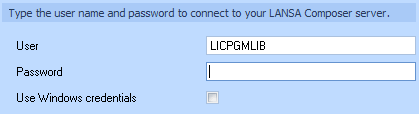
If you connect to more than one LANSA Composer server, you may need to use a different user name and/or password for each server.
When connecting to a new default installation of LANSA Composer server on IBM i, you can usually use the following credentials:
|
User |
LICPGMLIB (the default user name is the same as the <> name in which LANSA Composer server was installed on IBM i) |
|
Password |
Lansa |
Note: If you wish to create and use your own user profiles to connect to your IBM i server, refer to Creating Further User Profiles for Use with LANSA Composer.
When connecting to a new default installation of LANSA Composer server on Windows, you can usually use the User Id (and its password) that you entered in the during the LANSA Composer Server forWindows installation. For example:
|
User |
PCXUSER |
|
Password |
PCXUSER |
Note: You may need to grant permissions to the database for the user in the database management system (for example, MS SQL Server) on the Windows server computer. This applies particularly if the database connection is using and you are not separately specifying a database user and password in the entry box.
Type or Select the LANSA Composer server
If the and fields are not shown, expand the dialog by clicking this line:

When you start LANSA Composer for the first time, the COMPOSER01 connection entry is pre-selected for you to connect to the LANSA Composer server system whose name and port number you specified during installation of the LANSA Composer client.
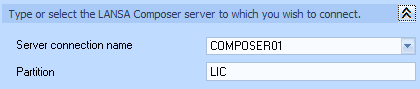
If LANSA Composer server is installed in a partition other than the one shown, type the correct partition name. LANSA Composer initially shows the default partition name, LIC.
If you wish to connect to a different LANSA Composer server system, do one of the following:
- Select the desired from the drop-down list (if you have connected this LANSA Composer client to the desired server before) and change the partition name if necessary
- Type the name of a different that is defined in the and change the partition name if necessary. If the connection is successful, the new will be added to the drop-down list the next time you start LANSA Composer. (You can remove entries that you no longer use by clicking the remove button in the Connection attributes section of the window.)
Refer to Define Additional Servers Using the LANSA Communications Administrator for more information.
If the fields are not shown, expand the dialog by clicking this line (you will need to expand the section first if it is not already expanded):

The section lets you specify values that affect how LANSA Composer connects to the LANSA Composer server.
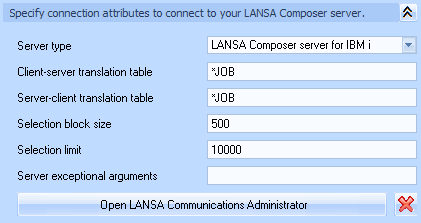
In most cases you will not need to change values of these fields. One notable exception, however, is when connecting to a LANSA Composer server for Windows, you may need to specify values in the field that identify the server database/DSN (and credentials if applicable) used by the LANSA Composer server. These values depend on choices made when LANSA Composer server is installed.
- Refer to LANSA documentation topic for complete information concerning all the possible keywords and arguments values you can use in the field.
- Refer to Specify Windows Server Database Connection Attributes below for more information concerning the database connection keywords and arguments you might need to specify to successfully connect to a LANSA Composer server on Windows
- If in doubt, refer to your system administrator for the correct values to use for your system.
Specify Windows Server Database Connection Attributes
NOTE: This section concerns connections to a LANSA Composer server on Windows. If you are connecting to LANSA Composer server on an IBM i server you do not need to read this section.
The following example shows default and typical values used in the field when connecting to a LANSA Composer Windows server that uses an MS SQL Server database:
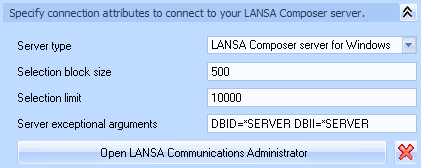
NOTE: In the above example no database user credentials were supplied because the MS SQL Server database was configured to use Windows authentication. Depending on your configuration, you may need to specify DBUS= and PSWD= keywords and values in the Server exceptional arguments string to provide database user authentication credentials.
In many cases, the default values shown will be sufficient to successfully connect to your LANSA Composer server database. However, in exceptional cases, you may need to alter the database values to suit your particular server configuration.
The server exceptional arguments that most usually are used to connect to the LANSA Composer server database are listed in the table. You should refer to LANSA documentation topics and for more complete information.
| Keyword | Description | Examples |
|
DBID= |
Specifies the database/DSN id of the LANSA Composer database on the Windows server. |
DBID=*SERVER |
|
DBII= |
Specifies the database/DSN id of the LANSA Composer database containing the LANSA internal/repository database tables. Normally, this should be the same as the DBID= value. |
DBII=*SERVER |
|
DBUT= |
These keywords may be provided to specify the type of the database specified by the DBID= and DBII= keywords, respectively. |
DBUT=SQLANYWHERE DBIT= SQLANYWHERE |
|
DBUS= |
These keywords may be provided to specify the user name and password for the database login. |
DBUS=DBA PSWD=SQL |
What follows is additional information concerning the way in which the server exceptional arguments affecting the database connection are used in LANSA Composer:
- When the LANSA Composer client starts (and before it connects), the DBID= value is initially *NONE and the other values have LANSA default values (usually). This is appropriate for the execution of the client software, but it usually means that the DBID= keyword must be explicitly specified (at least as DBID=*SERVER) for the connection to the LANSA Composer server.
Note that the DBID= keyword value may be affected by the contents of the LANSA Composer's file, which can be found in the folder of the client application installation.
(An exception to the preceding occurs for the default installation of the client used as part of the LANSA Composer Windows server installation - in this case, the file is usually pre-configured with database values appropriate for direct access by the client.)
- For the server connection, LANSA Composer pre-fills the Server exceptional arguments with the following defaults:
DBID=*SERVER DBII=*SERVER
In most cases this is appropriate and will cause the LANSA Composer server connection to use values specified in the file on the server, which can be found in the folder of the Windows server application installation.
- Depending on your specific configuration, the DBII= keyword and argument value can be important for the successful operation of LANSA Composer and should usually be specified in addition to DBID= (they should usually have the same value).
LANSA Composer does use certain LANSA internal tables for messages, locking and other purposes. Certain LANSA Composer operations will not succeed if the DBII= value is not specified correctly.
- Depending on your specific configuration and choices, the contents of the file on the server may be crucial to the success of the LANSA Composer Windows server connection. If you use the special value for any of the keywords, or, in some cases, if you omit the keywords, the applicable values will be retrieved from the file on the server. The file can be found in the folder of the Windows server application installation.
The following table shows example values for Server exceptional arguments when connecting to the specified databases. You will need to alter these to suit your database or DSN names, system configuration and environment. You should refer to LANSA documentation of the X_RUN parameters for more information.
| MS SQL Server |
DBID=*SERVER DBII=*SERVER |
| ORACLE |
DBID=LX_LANSA DBUT=ODBCORACLE DBUS=PCXUSER PSWD=PCXUSER |
| Sybase SQL Anywhere |
DBID=LX_LANSA DBUT=SQLANYWHERE DBUS=PCXUSER PSWD=PCXUSER |
Define Additional Servers Using the LANSA Communications Administrator
If you have more than one installation of LANSA Composer server, you can create new entries in the LANSA Communications Administrator for each server. Once each is defined in the LANSA Communications Administrator, you can choose the server to connect to when starting LANSA Composer as described in Type or Select the LANSA Composer server.
To define additional servers using the LANSA Communications Administrator, follow these steps:
1. Fully expand the window, if not already expanded.
2. Click the button.
3. In the window, click .
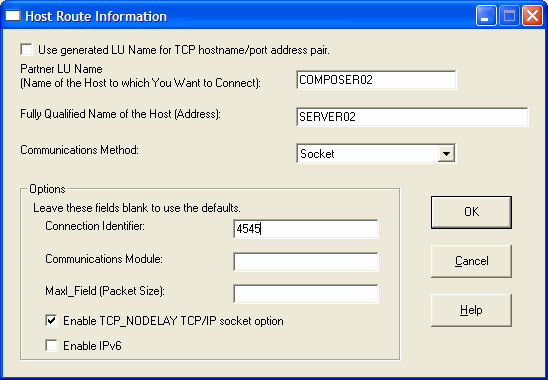
4. Complete the fields in the window as follows:
|
Partner LU Name |
Type a symbolic name that you wish to use as the new . For example, you might use COMPOSER02 as the name for your second LANSA Composer server. |
| Fully Qualified Name of the Host |
Type the DNS name or the IP address of the server system containing the required LANSA Composer server installation. For example, SERVER02 or 192.168.192.2. |
| Connection Identifier |
Type the port number used for the LANSA listener in the required LANSA Composer server installation. For example, 4545. |
5. Click OK to save the new details and then close the window.
6. In the window, type the new using the name you specified in the above. Then type the partition name and any further server connection attributes necessary to connect to that LANSA Composer server.
7. Type the and that apply to the new and click .
If the connection is successful, the new will be available in the drop-down list the next time you start LANSA Composer.