Edit Transformation Map
When you your Transformation Maps, LANSA Composer will start MapForce to provide the visual mapping tools. Following is brief overview of the essential steps to define a typical Transformation Map using the mapping tool. To make effective use of this tool, refer to Learn about the Mapping Tool for the tutorials and documentation that may help you.
Supported Functionality Reminder
Before MapForce starts you may see the window shown below. This window reminds you that not all MapForce functions are supported for use with LANSA Composer.
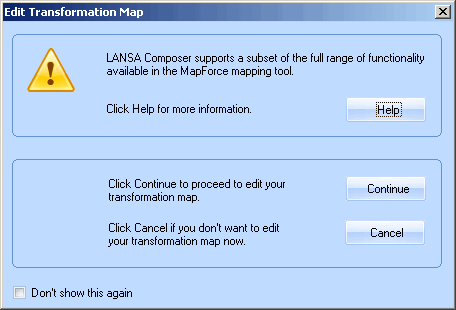
For more information about what functions are or are not supported for use with LANSA Composer, refer to Supported Functionality of the Mapping Tool.
The first time you edit a Transformation Map you will see this window. However, you are given the option to bypass this window. You may choose to hide it for subsequent use by selecting the option.
Specifying Source and Target Components in the Mapping Tool
When you add source and target components to your map in the mapping tool, it is a good idea to identify the locations of the components or the connection details in a way that applies universally in your organization. For example, you should identify the location of components from the file system using a network path or a mapped drive that is accessible to all clients. When adding database components use standard drivers, DSN and other details that will be available on all your client computers.
Following these suggestions will ensure that if someone else needs to open the map to review or change it, they will be able to do so without error and avoid having to re-locate the components used in the map.