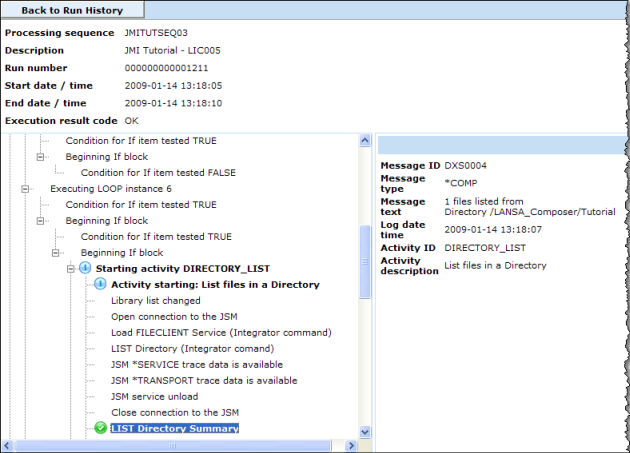Step 4. Execute your Processing Sequence
LIC005 - Set up a Trading Partner
1. To execute the , click the button on the toolbar.
2. The window is shown. Select the radio button. Notice that you are no longer requested to enter a value for DIRECTORY.
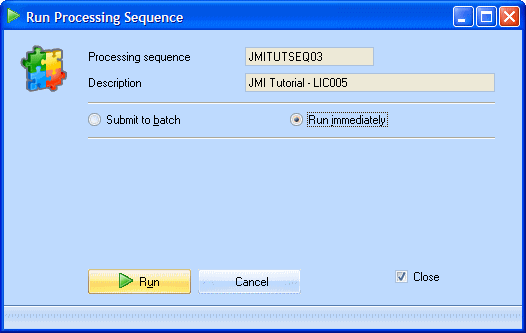
3. Click on the button at the bottom of this window.
When the completes, the steps and results of the processing are shown in the window.
a. Verify that your processing sequence ended successfully by reviewing the log.
b. Click the button to see full details of all the processing that was performed including the loop instances that processed other Trading Partner definitions.
c. Check the contents of the database tables TUTORDH and TUTORDL. You should see additional entries have been added.
provides another way of reviewing the results of your . The can be used by anybody with a web-browser and the necessary network access.
a. From the , select
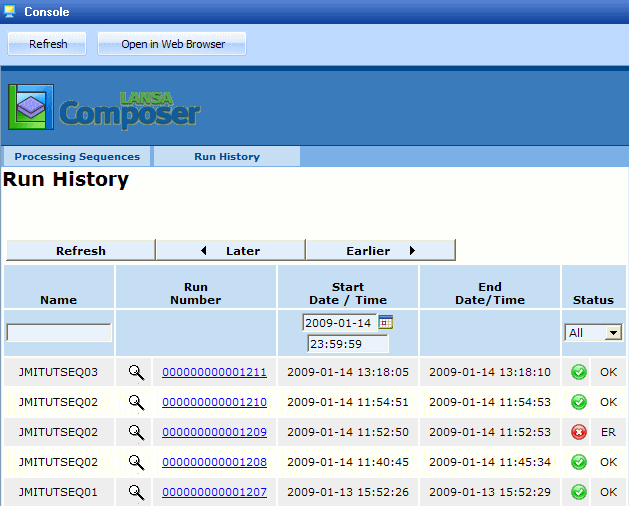
b. Open the required processing sequence by selecting the :
c. Click the button to display the full processing sequence log information: