3.5.1 Run a Processing Sequence from the LANSA Composer client
During development and testing, you will usually run a Processing Sequence from within LANSA Composer. To do this, perform the following steps:
1. Expand in the and click . Use the filters and the Processing Sequence list to locate and select the Processing Sequence you wish to run.
2. Click the button on the toolbar. The window is displayed.
Note: there are several other ways to initiate running a Processing Sequence, including using the menu option on the menu, the shortcut , the button in the tab, or from within the .
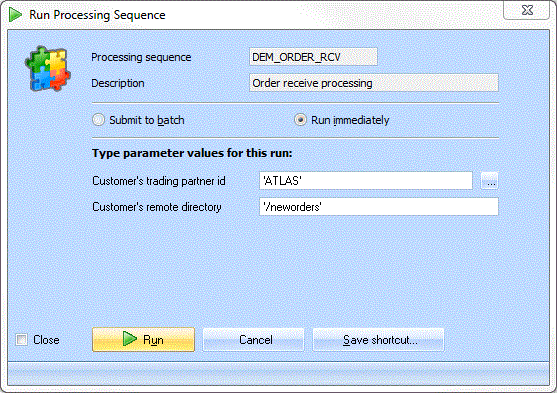
If there are any parameters defined for the Processing Sequence, the parameters are listed and you can enter values for them. If you enter an alphanumeric literal value you can surround it with quote marks. The quote marks do not become part of the parameter value that the Processing Sequence receives. If you need to embed quote marks in the parameter value, you should surround the value with quote marks and double-up the embedded quote marks.
If the parameter class is other than , you can press F4 or click the adjacent Prompt (…) button to browse and choose from a list of possible values. For example, if the parameter class is , LANSA Composer will display a list of defined Trading Partners. Or if the parameter class is , LANSA Composer will allow you to browse and choose from files present in the server file system.
When you have entered the parameter values, click the button.
- If the radio button is checked, the Processing Sequence run is submitted to batch using the job description specified in . When the job completes, you can review the result and the log output on the tab.
- If you selected the Run immediately button, the Processing Sequence runs immediately and you must wait for it to complete. When the run is complete, the window shows the result code and log output for the Processing Sequence run. The amount of detail in the log output depends on the logging level in effect for the Processing Sequence run. For more information on the window, refer to 3.7.1 Display the Processing Sequence Log from LANSA Composer.