Step 3. Add an Email acknowledgement to your Processing Sequence
LIC006 - Add Email Acknowledgement to Processing Sequence
You have set up configurations for the SMTP email. Now you can add an email acknowledgement to your Processing Sequence.
1. In the , expand and select .
2. Select your Processing sequence, iiiTUTSEQ03 and create a new processing sequence by copying it. Save the new one as ID: iiiTUTSEQ04, Description: iii Tutorial – LIC006 and save it.
Use the button to open the new processing sequence. You want to send a single email to a if any xml files were found and transformed for that Trading Partner.
3. From the tab select the construct and add it to the sequence at the end. Adjust, using , the level of the If, so it is at the same level as the FILELIST Loop.
4. Select the and in the enter &FILECNT *GT 0
5. From the tab select MAIL_SEND and add to the sequence after the If so that the MAIL_SEND is within the If. You can adjust the levels if necessary using the icons.
6. Select the MAIL_SEND In the (bottom right), enter a for SMTPMESSAGEDETAILID of the SMTP mail detail configuration you created in the last step (iiiTUTEMAILACK) or drag and drop it from the tab.
7. Add the (iiiTUTSMTPID) you created to the for SMTPSERVERID.
8. Enter a of *TRADINGPARTNER.EM (that is *TRADINGPARTNER without an "S" plus a full stop "." and EM)., or drag and drop it from the tab.
This means when the is executed it will assign the value of the email address from the to the email address used by the MAILS_END Activity. In this way the email will be sent to the being processed.
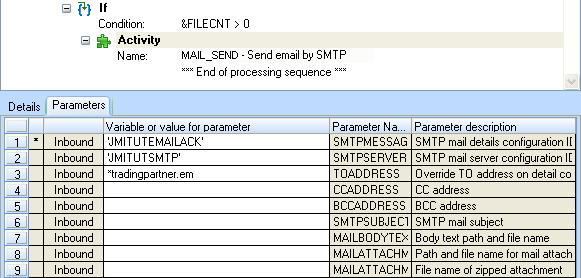
You need to execute the MAIL_SEND Activity if any entries were found in the FILELIST. Remember that FILECNT is the index for the FILELIST.
9. You now need to ensure that the FILECNT is always zero before building the FILELIST. You do not want the FILECNT to have a value left over from a previous Trading Partner. So you must set FILECNT to zero before the list is set up. To do this, select an from the and add to the sequence before the Activity DIRECTORY_LIST.
10. Select the and set the to &FILECNT = 0
Your processing sequence should now look like the following:
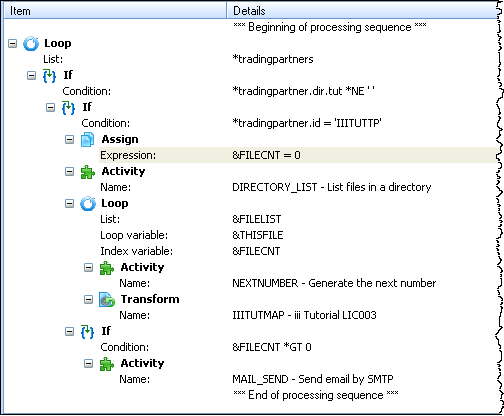
11. your changes to the processing sequence.