Step 1. Create Processing Sequence iiiTUTSEQ7A
LIC010 - Calling a Processing Sequence (Optional)
1. Create a new processing sequence. This will immediately open the processing sequence editor.
2. Open processing sequence iiiTUTSEQ07 in the editor. Use the editor's Cut and Paste function to copy the three steps shown, into your new processing sequence.
Note: enables you to and or and a number of processing steps in a single operation. Hold down the shift key to select the three activities required.
Hint: Focus on ***End of Processing Sequence*** in your target (new) processing sequence before using . This will ensure that you are pasting at the end of the sequence.
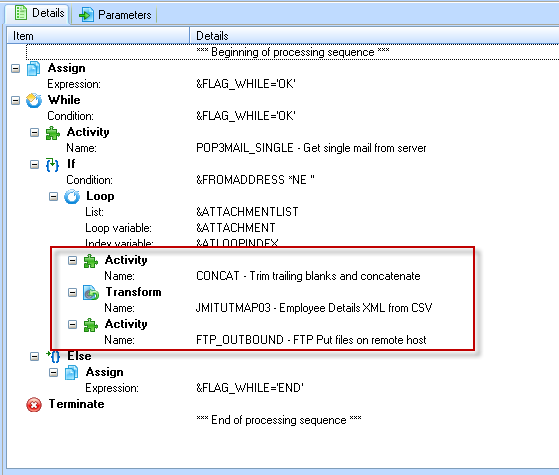
Your new processing sequence should look like the following:
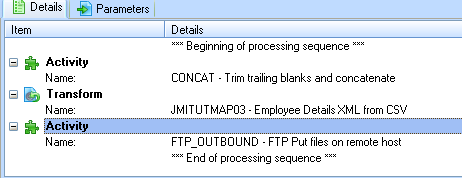
3. Select the tab. Your new processing sequence requires two input parameters:
- The file name to be processed by the transformation map.
- The loop index to combine with the output filename in the CONCAT activity.
4. Select the tab and drag and drop ATTACHMENT and ATLOOPINDEX on to the tab.
5. Change the second column to for both parameters.
If you wanted to run this processing sequence stand alone you could also specify suitable parameter descriptions to display on the Run dialog.
6. Check that the are defined as Inbound.

7. your new processing sequence as iiiTUTSEQ7A – Extract Employees to XML & FTP