Step 4. Add TUT_02_AT Activity to Processing Sequence
LIC002 - Create a Processing Sequence
In this step you will make this processing sequence produce some output, by using the supplied tutorial activity TUT_02_AT which was used in the previous exercise.
The activity TUT_02_AT accepts two input parameters:
- YOURINITIALS – used to prefix the output text file name
- FILELIST – the name of the list of files produced by the activity. This defaults to &FILELIST the outbound parameter from the activity.
TUT_02_AT has one outbound parameter – the output file name. This defaults to iii_TUT_01_P02.txt where iii is the input "initials" parameter value.
The text produced by TUT_02_AT is hardcoded (except for the list of files). In a later module you will see how this type of processing can use an input text file.
1. Select the tab (left hand side) and expand the group.Drag and drop the activity TUT_02_AT to the end of the processing sequence.
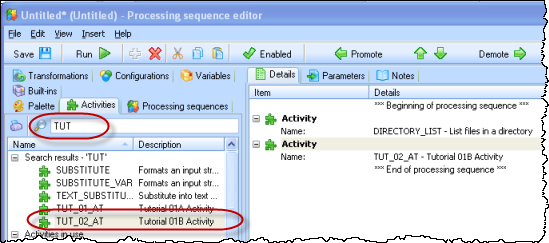
Note: The example shown above has used the search icon to locate Activities beginning "TUT".
2. In this step you will add the YOURINITIALS variable as an input parameter to the processing sequence.
a. Select the tab (left hand side). On the right hand side select the tab.
b. Drag and drop the variable YOURINITIALS onto the tab.
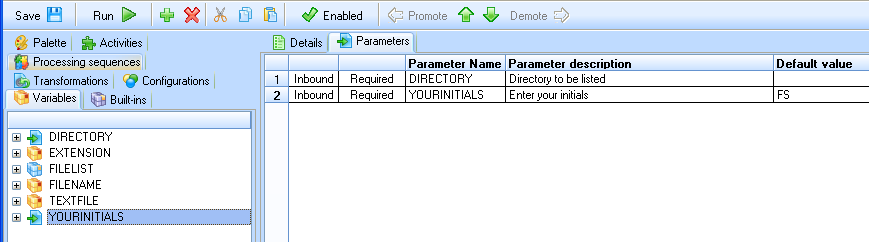
You have now defined two runtime parameters for this processing sequence.
3. Save the by clicking on the  icon in the toolbar. A window requesting details of your Processing Sequence will appear.
icon in the toolbar. A window requesting details of your Processing Sequence will appear.

a. Enter a , iiiTUTSEQ01. (where iii are your initials).
b. Enter a . For example Fred Smith LIC tutorial – LIC002.
c. For select from the drop down list.
4. Click the button.
5. Close the