3.4.1 Parts of the Editor Window
The window has these parts:
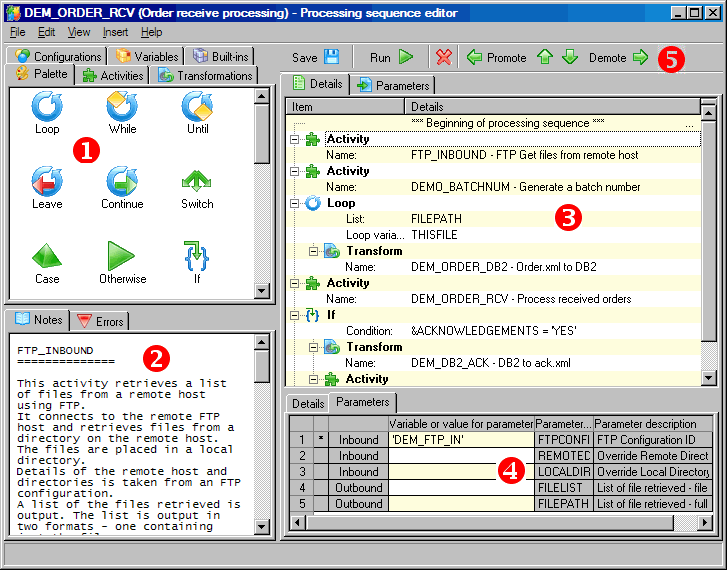
You can resize the parts by clicking and dragging in the vertical or horizontal space between the major parts, as shown in the illustration.
1. Resources
The tabs in the resources window provide easy access to the components you will use to define your Processing Sequence such as Processing Directives, Activities and Transformation Maps.
Refer to 3.4.2 The Resources Tabs for more information.
2. Information
The tabs in the information window provide:
- access to help or notes for the Processing Sequence directive, Activity, Processing Sequence, Transformation Map or Configuration last selected in the resources window
- validation errors updated as you edit your Processing Sequence
Refer to 3.4.3 The Information Tabs for more information.
3. Processing sequence editor
The Processing Sequence editor window visualizes your Processing Sequence and allows you to edit it by, for example, dragging and dropping items such as Activities from the resources window.
Refer to 3.4.4 Edit Processing Sequence Details for more information.
4. Detailer
The detailer window displays and allows you to edit details for the item selected in the Processing Sequence editor window. For example you can edit the values used for an Activities parameter.
Refer to Review or Revise Item Details for more information.
Processing Sequence Parameters Editor
The Processing Sequence parameters editor window displays and allows you to edit the parameters that can be passed to the Processing Sequence. It is not shown in the illustration, but can be displayed by clicking the tab.
Refer to 3.4.5 Edit Processing Sequence Parameters for more information.
Processing Sequence Notes Editor
The Processing Sequence notes editor window displays and allows you to revise the notes associated with the Processing Sequence. It is not shown in the illustration, but can be displayed by clicking the tab.
Refer to 3.4.6 Edit Processing Sequence Notes for more information.
5. Menu and Toolbar
The drop-down menus and the toolbar buttons provide access to the major editing commands you use to define and modify your Processing Sequence.