Before you begin
Note: This section applies ONLY to the LANSA Composer Server on IBM i. If your LANSA Composer Server is installed on Windows, these configuration steps have already been completed by the installation program and you can proceed directly to the next section.
During LANSA Composer IBM i server installation or upgrade, the LANSA Composer installer loads the components necessary to support the LANSA Composer SOAP web service. However, some manual steps must be completed in order to deploy and configure the components before first use.
Note: You only need to perform these steps once after installing or upgrading the LANSA Composer server.
Follow this procedure to deploy and configure the LANSA Composer SOAP web service components:
1. Deploy the LANSAComposerProcessingSequences.soap.jar file
Locate the file that implements the service. This file can be found in the directory of the LANSA Composer data directory tree. For example, on an IBM i server, it can be found on the IFS in a location like this:
/LANSA_Composer_licpgmlib/lic/WebService/SOAP/Deploy
Copy this file to the directory of the JSM instance tree for the JSM installation associated with LANSA Composer, replacing the existing file if necessary. For example, on an IBM i server, the directory can be found on the IFS in a location like this:
/LANSA_licpgmlib/jsm/instance/JAR
2. Deploy the SOAPServerService properties
Locate the . This file can be found in the directory of the LANSA Composer data directory tree. For example, on an IBM i server, it can be found on the IFS in a location like this:
/LANSA_Composer_licpgmlib/lic/WebService/SOAP/Deploy
Open the file in a text editor (for example, in ) and copy the contents. Then locate the already present in the directory of the JSM instance tree for the JSM installation associated with LANSA Composer. For example, on an IBM i server, the file can be found on the IFS in a location like this:
/LANSA_licpgmlib/jsm/instance/properties/
Open this file in your text editor, paste/insert the copied lines into the file and save your changes. The altered file contents should look similar to this:
#!<studio-project id="20000000-000000" name="lansa">
#
service.lansacomposerprocessingsequences=com.lansa.composer.pseq.server.soap.LANSAComposerProcessingSequencesService
provider.lansacomposerprocessingsequences=com.lansa.composer.pseq.server.soap.LANSAComposerProcessingSequencesProvider
#
# SOAPServerService resources ( Default )
#
message.001=Service successfully loaded
message.002=Service successfully unloaded
#
#!</studio-project>
#
3. Create the JSMDirect service entry
The LANSA Composer SOAP web service will be invoked using a URL in a form similar to this:
http://SERVER:80/cgi-bin/jsmdirect?COMPOSER_RUN
As you can see, the request will be processed by the CGI program JSMDIRECT, which is a general purpose CGI interface provided for use with LANSA Composer (as a part of the included LANSA Integrator).
The COMPOSER_RUN service name specified in the URL instructs JSMDIRECT exactly which service implementation will process the request.
JSMDIRECT uses service table entries to associate the service name (for example, COMPOSER_RUN) with the executable files that will process the request.
The final step of configuration is to create the JSMDirect service table entry for the COMPOSER_RUN service. There are several ways to do this – you should refer to the supplied LANSA Integrator guide for details. You need to create a service entry containing the following details:
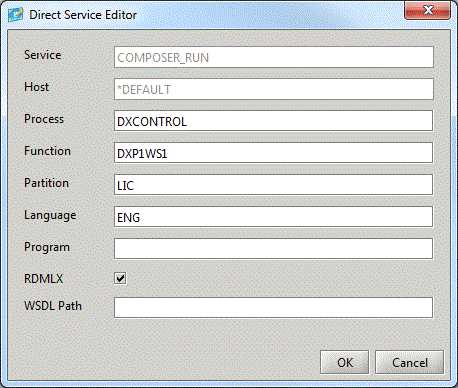
4. Restart the Java Service Manager (JSM)
Finally, you need to restart the Java Service Manager (JSM) in order to make the changes effective.