3.7.1 Display the Processing Sequence Log from LANSA Composer
When you or a Processing Sequence run from within the LANSA Composer client application using the option, LANSA Composer will automatically display the window when the run completes.
In addition you can choose to display the window for previously completed Processing Sequence runs in a number of ways, including, for example, from the command tab.
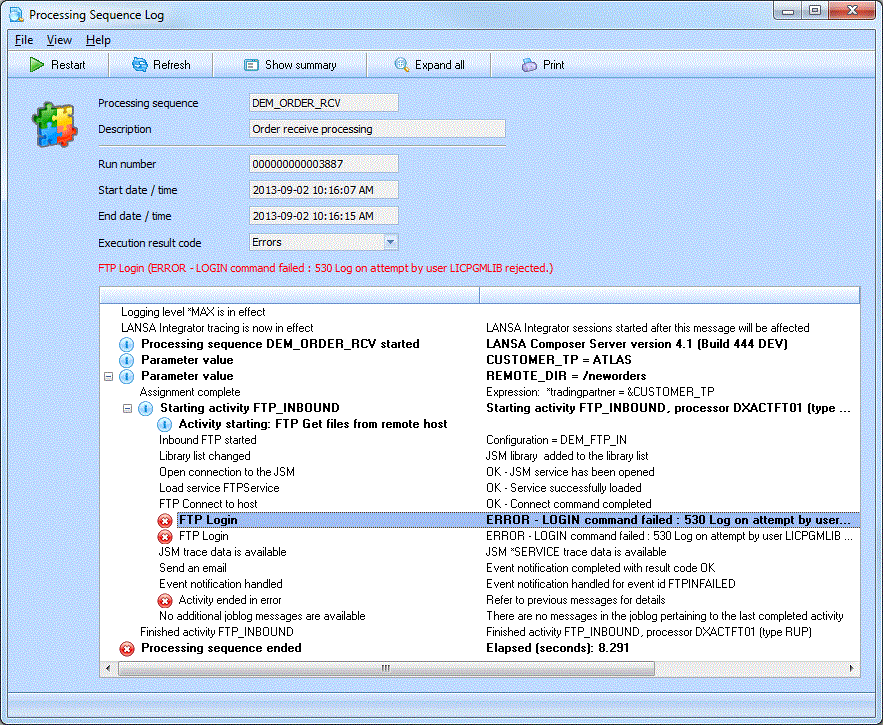
The window lets you view or print the Processing Sequence log in a variety of ways. Some of the things you can do from this window are described under the following headings:
Print the Processing Sequence Log
End an active Processing Sequence run
Restart a failed Processing Sequence run
Change the level of logging detail shown
Change your view of the log information
Print the Processing Sequence Log
You can click the button or choose from the menu to print the Processing Sequence Log.
When you print the Processing Sequence Log from the window, LANSA Composer will print the log "as displayed" – that is, log messages that are collapsed or expanded will be printed in the same way. So to print the log exactly as you want it, first expand and/or collapse items as required.
Note: this differs from when the Processing Sequence Log is printed directly from the command tab. In the latter case, LANSA Composer decides how much of the log is collapsed or expanded in order to give you the most appropriate view.
End an active Processing Sequence run
When displaying the log for an "active" processing sequence run, you can click the button or choose from the menu to request "controlled end" of the processing sequence run.
Note: The processing sequence controller does NOT automatically respect such requests. It is up to the solution designer to build in such support, where appropriate, by reference to the *SHUTDOWN built-in variable. It may not always be necessary, but it is advised for processing sequences that are intended to be long-running processes. This would usually include, for example, any processing sequences that use the new WATCH_MSGQ, WATCH_DIRECTORY or WATCH_DTAQ activities, or any that implement similar "monitor" style processing using LOOPs or other constructs.
Restart a failed Processing Sequence run
If the Processing Sequence run ended in error and can be restarted, you can click the button or choose from the menu to restart the run from the point of failure.
Change the level of logging detail shown
For Processing Sequence runs that have ended successfully, LANSA Composer normally shows by default a summary view of the log. Conversely, if the run ended in error, LANSA Composer will show by default a detailed view of the log that normally contains more information that can help to diagnose the cause of the failure.
In any event (but subject to System Settings relating to the logging level), you can switch between the detailed and summary views by clicking the or buttons or using the equivalent options on the menu.
In addition, and whether in detail or summary view, LANSA Composer may automatically collapse some log entries related to prior successfully completed steps. You can click the '+' or '-' buttons beside the log entries to expand log entries you are interested in or collapse those that you are not interested in.
You can expand all entries in one go by clicking the button or using the corresponding menu item. Note that expanding all entries may take a long time for large Processing Sequence logs.
Change your view of the log information
You can change your view of the Processing Sequence log in other ways.
In particular, you can show or hide log message details either in a popup window or using a second pane beside the log display. Use the appropriate menu items to do this. The message details pane or popup windows shows details for the currently selected log entry.