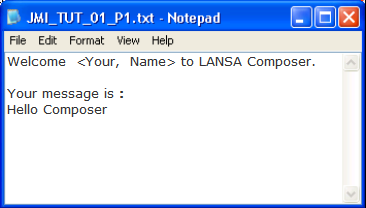Step 2. Execute a Composer Processing sequence to validate your installation
LIC001 - Introduce Composer Client & Validate Environment
1. Expand in the , then select .
2. Locate the with identity TUT_01_P1. You may search for it with a partial ID (such as TUT) or blank (to view all IDs). Select "TUT_01_P1 Tutorial 01 - check environment".
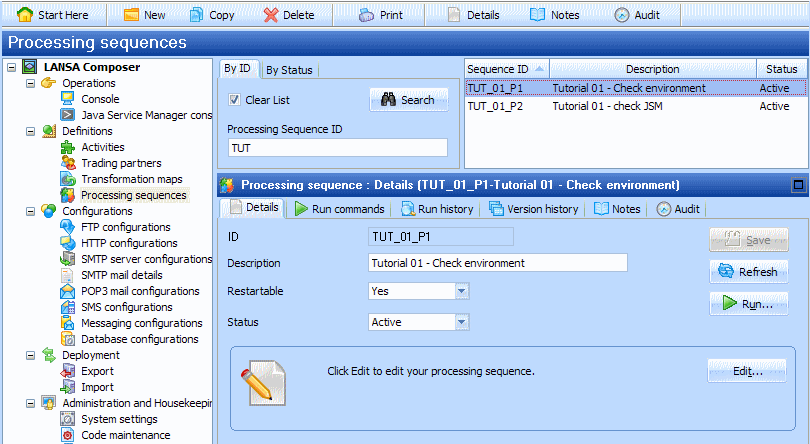
You may view the contents of this by selecting the button. When you do so, you will see a message box, informing you that this is a supplied Composer processing sequence, and may be opened read only. Close the edit window.
3. To execute the , click on the button.
4. The window is shown. Select the radio button to select it. Type your own values for the , and parameters.
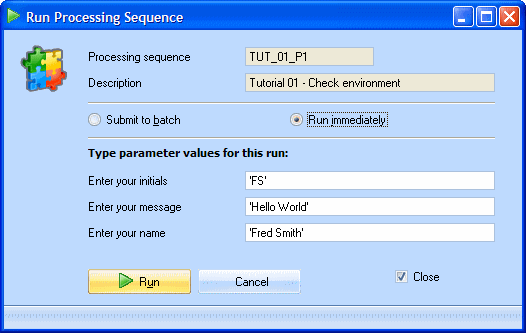
5. Click on the button at the bottom of this window.
When the completes, the steps and results of the processing are shown in the window.
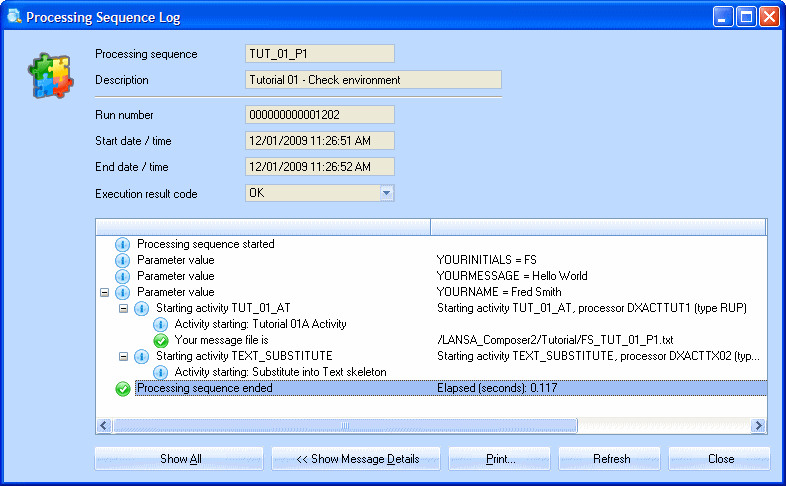
Alternatively, you may view the complete log information by selecting in the (under ). Locate your processing sequence run using the (TUT_01_P1) and date and time. To view the log information for the execution of this Processing Sequence, click the magnifying glass icon under the heading.
6. If successful, this took the input values entered by you and merged them into a text skeleton to create a text file. The text skeleton is TUT_01_SKEL.txt. It is located in the Tutorial directory on your server. The text file created is iii_TUT_01_P1.txt in the tutorial directory (where iii are the initials you entered). If you do not know what the tutorial directory is, it is recorded in the system setting. To display the value of this system setting, expand in the and select .
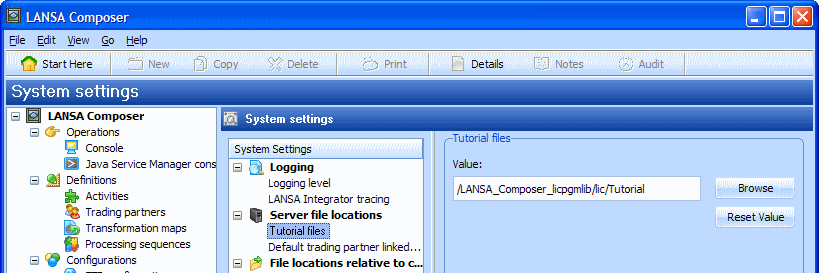
Locate this directory (using Windows explorer or similar) and view the contents of the file (where iii is the initials you entered). On an IBM i server, you may need to log on to the server.
Your system administrator can supply the IBM i domain name and your IBM i User ID and Password.
This could be your initial view:
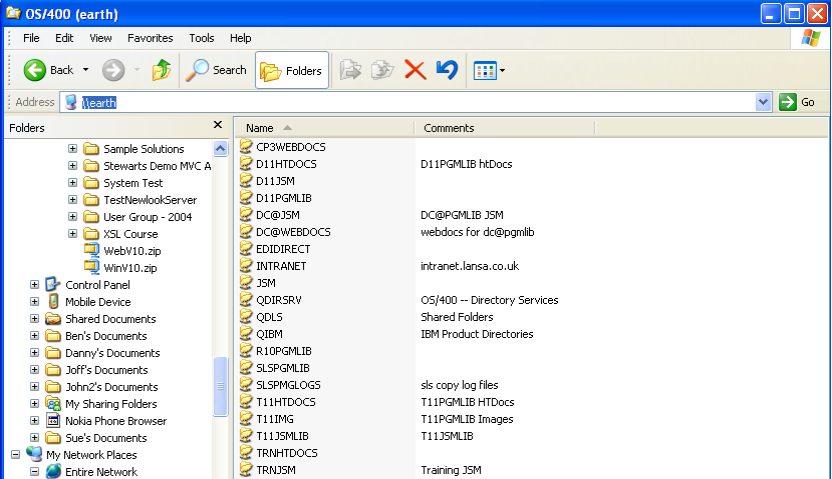
The paths shown here will depend on how your network access to the IBM i IFS (or Windows server computer) has been defined. Some of the above paths may be aliases to IFS folders, for example, D11PGMLIB as in this example. Others are actual IFS folders, such as QDLS.
The following screen picture shows the path you are looking for – in this example as defined on the IBM i server "EARTH", with LANSA program library "D11PGMLIB".
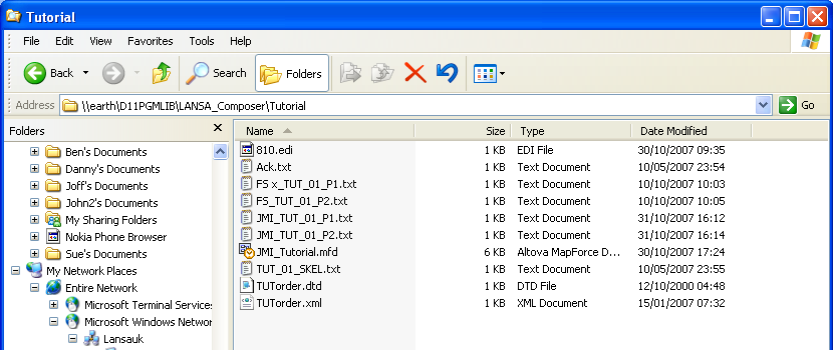
The existence of this file with your details validates that you can execute a using .