Step 1. To set up the SMTP Server Configuration
LIC006 - Add Email Acknowledgement to Processing Sequence
The SMTP email within Composer uses the base SMTP Mail Services.
The SMTP email facility within Composer consists of two parts:
- The first part sets up the SMTP server configuration.
- The second part sets up details of individual email messages.
1. To set up the , expand in the and select .
2. Select on tool bar or right click and select from the context menu to open the Details tab in the SMTP window.
a. Enter an for example iiiTUTSMTPID.
b. Enter a .
c. Set the to .
d. Enter the . This is the host name of your SMTP server. (For example 10.2.1.99 or MAILSERVER).
If necessary consult your systems administrator for the correct email server to use.
The remaining the values are optional and will depend on the setup of the mail server you are using. Enter the values that are required for your environment.
Your SMTP Server configuration should now look like the following:
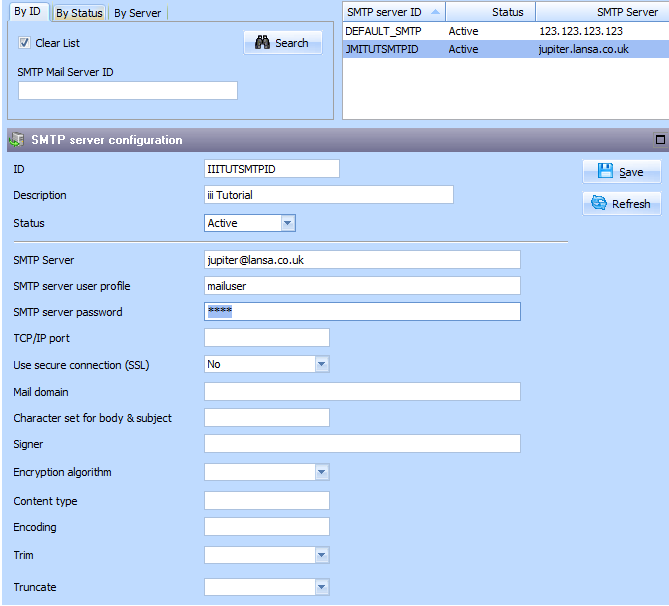
3. your SMTP server configuration.
Note: If you have previously used LANSA Integrator SMTP services, you will have already set up the STMP server information within the SMTPMailService properties file. You may use this within LANSA Composer. If the MAIL_SEND Activity within Composer is used and no SMTP server configuration ID is provided and there is no default SMTP server configuration specified in the System Settings, then the information from the LANSA Integrator SMTPMailService properties file will be used.