Install LANSA Composer Client
Log on to your Windows PC using a user that has administrative rights on the computer.
Insert the LANSA Composer installation DVD into the DVD drive on your Windows PC. After a short pause, the LANSA Composer installation program should load. (If the installer does not start automatically, use Windows Explorer to locate and open the file in the root directory of the installation DVD.)
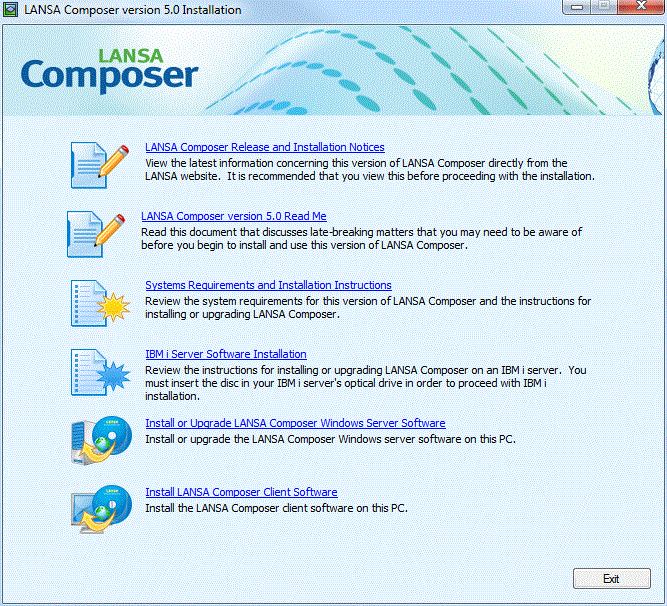
Start the setup program
Click the option to start the LANSA Composer client setup program.
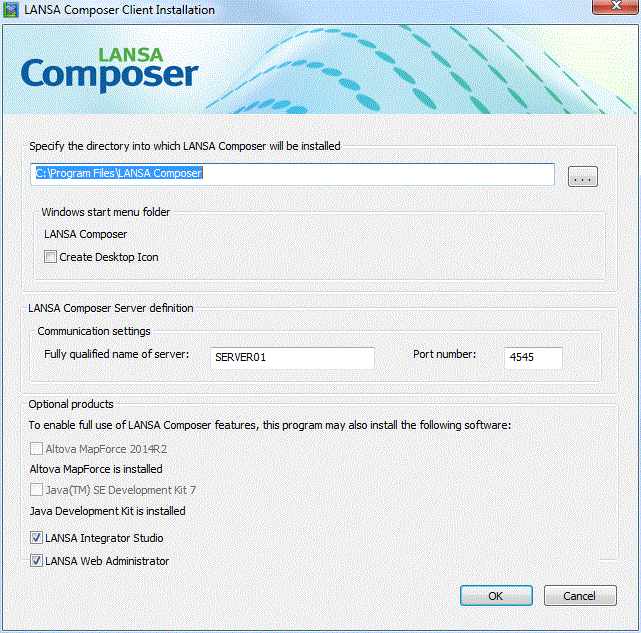
Complete your installation choices
Complete the prompts in the window as follows:
Installation directory
Type the directory path into which LANSA Composer is to be installed. The setup program will create the folder if necessary.
The setup program will automatically generate and show the name for the start menu folder that will contain the program shortcuts based upon the installation directory path that you specify.
The setup program will create a set of icons in your Start menu for LANSA Composer. These icons will be contained in the start menu folder name shown.
It can also create icons on your desktop if you choose. Check the Create Desktop Icon box if you wish desktop icons to be created. If you choose this option, the setup program will create a single desktop icon (*) that will always be labelled LANSA Composer and that will start the LANSA Composer client software.
(*) Note if you install LANSA Composer client software more than once, only one LANSA Composer desktop icon is created. If it already exists, it will be updated to refer to the last installed LANSA Composer client. If you wish to have more than one desktop icon for multiple LANSA Composer client installations, then you must manually copy and alter the desktop icons accordingly.
LANSA Composer Server Definition
Specify the DNS name or IP address of the LANSA Composer server to which you will connect and the communications port number used by the LANSA Listener for the specified LANSA Composer server.
(These details will be used to initialize the COMPOSER01 server entry in the LANSA Communications Administrator. The LANSA Composer client will default to using the COMPOSER01 entry for its server connection, although you can change this if necessary when you connect.)
Typical use of LANSA Composer client requires the installation of some other supporting software. The LANSA Composer client setup program can install this software for you:
- Altova MapForce is used to visually define transformation maps that transform data between formats such as database, XML, EDI and text. If you wish to define transformation maps then you must install Altova MapForce.
- A Java development kit at a supported level is required for compiling the Java code that is generated to implement your transformation maps
- The LANSA Integrator Studio may optionally be used for developing certain LANSA Integrator level solutions (such as web services solutions) that you might use with LANSA Composer. Usually, this type of activity will also require development activity using the LANSA development environment or other 3GL program languages.
- The LANSA Web Administrator is used to configure the LANSA for the Web support on your LANSA Composer server. You may need to use this program if you need or choose to change the default LANSA for the Web configuration used by LANSA Composer.
It is strongly recommended that you install this software if the setup program suggests that you do so. If you do not, certain features of LANSA Composer (such as the transformation map features) will not be available to you unless you subsequently install them individually.
Note 1: If Altova MapForce is already installed at a version earlier than supplied with this version of LANSA Composer, you may wish to upgrade it to the supplied version. You can do so before or after installing LANSA Composer by directly running the appropriate installation executable file supplied on the LANSA Composer installation media. Refer to Mapping Tool Requirements for specific considerations that apply to upgrading from an earlier version of Altova MapForce.
Note 2: If you intend to use Altova MapForce to create mappings involving EDI X12, EDIFACT, HL7 or certain other specialized transaction standards, you may need to install additional configuration files for that transaction standard. These are not installed by the LANSA Composer client installation. The additional installers for EDI X12 and EDIFACT for the shipped version of Altova MapForce are provided on the LANSA Composer installation media. Configuration files for other versions or standards may be downloaded from the Altova web-site at http://www.altova.com/components_mapforce.html.
Proceed with the installation
When you have completed your installation choices, click to proceed with the installation and then click when asked to confirm that the installation should proceed.
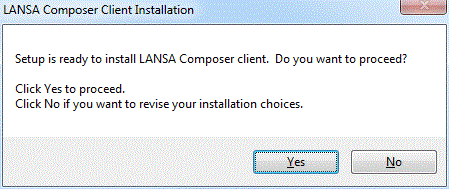
The setup program will proceed through a number of steps (according to your choices) to install the supporting software and the LANSA Composer client. When complete, the window will close and the Read Me will be opened. You can now start the LANSA Composer client application using the shortcuts provided on your start menu. You should continue with the following steps: