Run a simple demonstration
You can follow the steps of this simple demonstration to simulate running an in-coming sales order XML file through LANSA Composer's transaction document processing framework and update the tutorial sales order database with the details contained in the transaction document.
This demonstration assumes that you have an understanding of the basics of how to navigate and use LANSA Composer's main features. You may wish to complete the LANSA Composer tutorials first.
In addition to the Trading Partner definition that you will create as a part of the demonstration and the supplied Activities used by the processing sequences, the following supplied LANSA Composer definitions are used. In order for the demonstration to succeed, these definitions should be in their supplied form and, where applicable, they must be status:
|
IDOC_ARCHIVE IDOC_PROCESS IDOC_RECEIVE |
Trading Partner directory types defined in . |
|
XML |
Document type definition |
|
XML/TUTORDERS |
Document standard definition |
|
ITUT_ORDERS |
Transformation map definition |
|
TXDOC_DATABASE (*) |
Database configuration |
|
TXDOC_INBOUND TXDOC_IXML010 TXDOC_RCVTXDOC_RCV_DEMO |
Processing sequences |
(*) Note that this demonstration assumes that the TXDOC _DATABASE configuration has already been modified to suit your installation and that it provides access to the database schema or library containing LANSA Composer's tutorial orders database tables. Refer to Modify the Supplied TXDOC_DATABASE Database Configuration for more information.
WARNING: This demonstration will allocate a transaction document envelope number from LANSA Composer's built-in series and will update the transaction document register with details of the demonstration transaction being processed. Depending on your organisation's procedures and audit requirements, you may not wish to execute this demonstration in a production LANSA Composer environment.
When you are ready, follow these steps to complete the demonstration:
1. Create a new trading partner named iii_PARTNER1, where iii are your initials. Make sure you set the status to . In the field, type or select the supplied processing sequence TXDOC_RCV_DEMO.
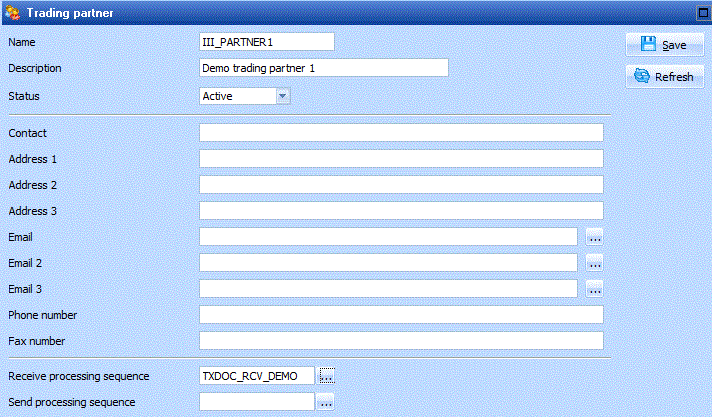
(The TXDOC_RCV_DEMO processing sequence that you have associated with this trading partner will "receive" transaction document files by copying the supplied tutorial sales order XML file (TUTorder.xml) from the tutorial files directory to the inbound receive directory for this trading partner.)
When prompted, let LANSA Composer create the linked directories for the Trading Partner. (Make sure the checkbox is checked.)
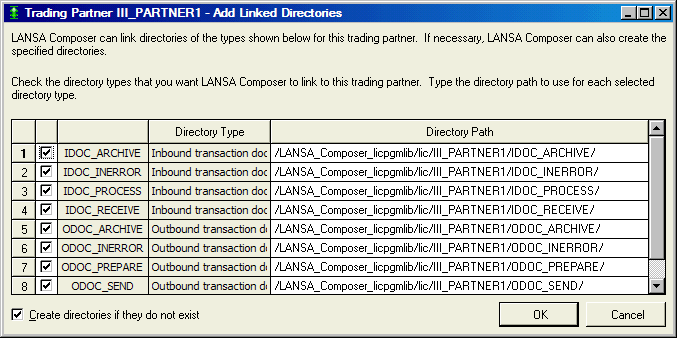
2. On the tab for the Trading Partner, add a link for the supplied transformation map.
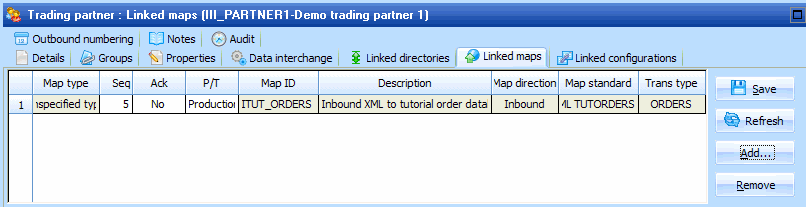
(This map reads a tutorial sales order XML file (as used in the LANSA Composer tutorial exercises) and writes the contents to LANSA Composer's tutorial orders database.)
3. Run the supplied inbound Processing Sequence, TXDOC_INBOUND, specifying your trading partner id in the first parameter:
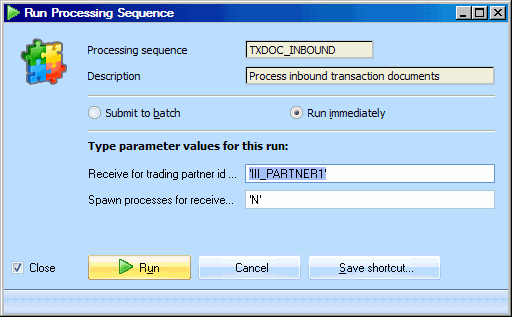
4. When the processing sequence has completed normally, amongst other things, you should be able to observe:
- That the inbound transaction document has been renamed and moved to the IDOC_ARCHIVE directory for the Trading Partner.
- That records have been added to LANSA Composer's tutorial database tables TUTORDH and TUTORDL containing the contents of the in-coming sales order from the TUTorder.xml file.
5. Start the application (you can use the option from the menu in LANSA Composer or the installed program shortcut). Select the option from the and then click the button in the filter pane to locate your transaction document. Click the tab to see the processing history for the transaction document.
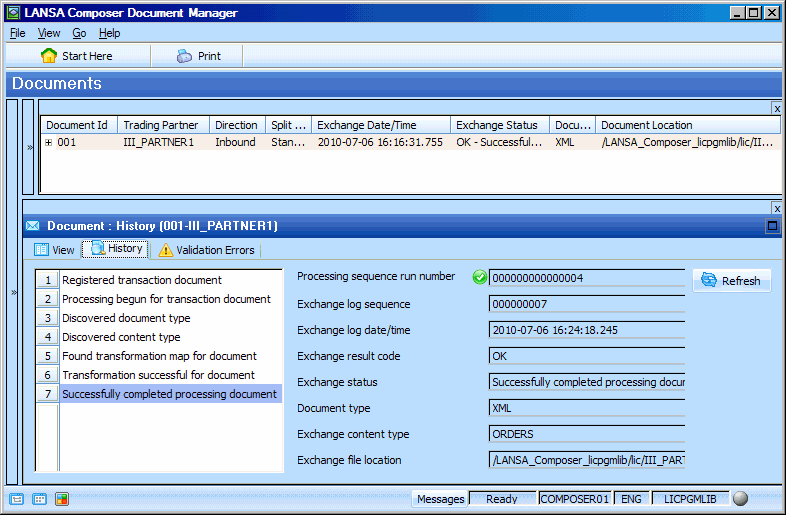
Congratulations … you have successfully received your first transaction document through LANSA Composer's transaction document processing framework!