Step 7. Run Composer CL Command (Optional)
LIC007 - Extract Database to CSV File
You can complete this step if you are using an IBM i server. On the tab, the creates the COMPOSER CL command string which can be used to execute the processing sequence directly on the System i. For example it could be placed in a CL job or it could be used to call the processing sequence from an RPG program.
Note: if you are a LANSA developer, there is a program interface available from an RMDL program. See the for more information.
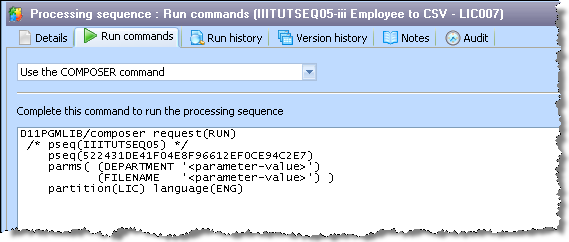
1. Start a 5250 emulator session and logon with your training course IBM i user id and password. Use CALL QCMD to bring up the command entry screen. Use F11 to make the command line full screen.
2. Select the tab shown above for processing sequence iiiTUTSEQ05. Select the command and paste it into your 5250 emulator screen using the emulator menu option:
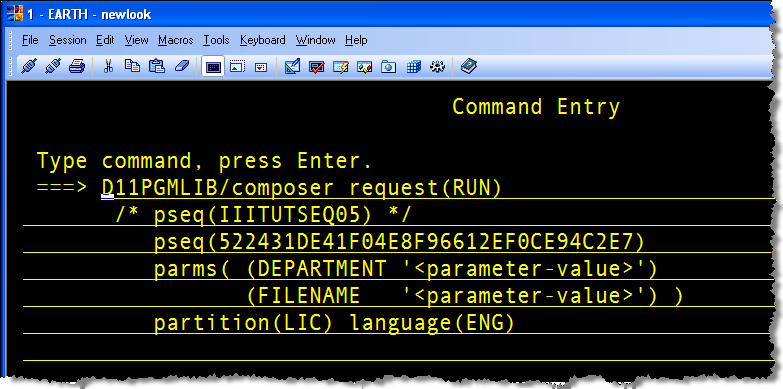
3. Press F4 to prompt the COMPOSER command:
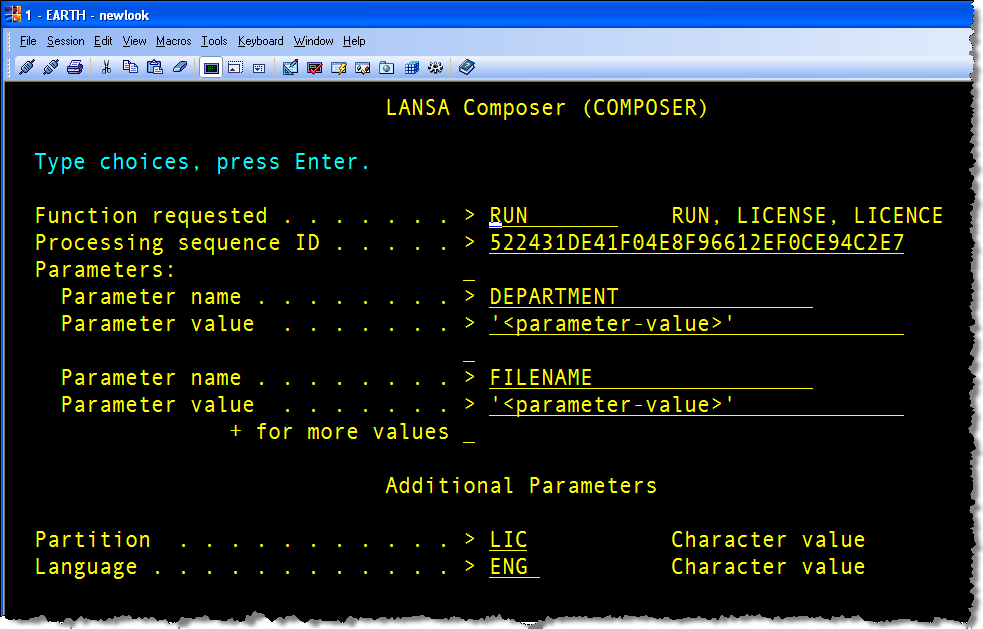
4. Set DEPARTMENT and FILENAME parameter values as appropriate and press enter to run the COMPOSER command which will run your processing sequence.
5. Display the output CSV file from the ….\LANSA_Composer\Tutorial folder.
6. Note that you can review the run log from the .