Step 3. Add the Trading Partner to your Processing Sequence
LIC005 - Set up a Trading Partner
In this step you will define a processing sequence to do the following:
- Loop through all trading partners
a. If a trading partner tutorial directory is defined (is not equal to blank)
b. If trading partner name = iiiTUTTP
i. List XML files in trading partner tutorial directory
ii. Loop through list of XML files
iii. Assign a batch number
iv. Transform XML file to database files order header (TUTORDH) and order details (TUTORDL)
1. In the , expand and select . Select your iiiTUTSEQ02As before, create a new processing sequence by copying this one. Save it with an ID: of iiiTUTSEQ03 and Description: iii Tutorial – LIC005
2. Click the button to open the in the editor.
3. From the tab select the construct and add it to the sequence at the beginning.
4. Select the new loop and enter the (bottom right). Enter List name *TRADINGPARTNERS Note: This must end with an "S".
Alternatively, select the tab (top left) and drag and drop *TRADINGPARTNERS to the List name.
5. Demote, using the toolbar icons, the other entries in the sequence to be below the loop. This is telling the processing, to loop through the and execute the child entries for each .
6. From the tab, select the construct and add it to the sequence the loop and the DIRECTORY_LIST. Demote the entries after the inserted If.
7. Filter the loop to only review with your partner ID. Select the you just added and in the (bottom right) enter the
*TRADINGPARTNER.ID = 'iiiTUTTP' (where iii are your initials)
Once again, note that "tradingpartner.id" can be dragged from the tab. It is found under .
Your Processing Sequence should now look like the following:
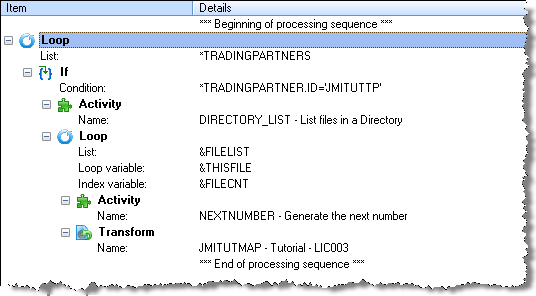
You now need to adjust the to execute the child entries only if the has a linked tutorial directory.
8. From the tab, select the construct and add it to the sequence immediately the loop and the If construct added in 6 above. Demote the entries after the inserted you have just inserted.
9. Select the you just added and in the (bottom right) enter the
*TRADINGPARTNER.DIR.TUT *NE ' '
Note: The does not end with "". This variable refers to the current which is the current entry of the *TRADINGPARTNERS loop.
10.Select the DIRECTORY_LIST. For the (bottom right) for the enter the value *TRADINGPARTNER.DIR.TUT
For more information on this entry refer to then the topic in the Composer Guide.
11.You are now using the directory linked to the Trading Partner as the DIRECTORY in the DIRECTORY_LIST. Previously this was an input input parameter to the processing sequence. You can now remove this by selecting tab (top right) and deleting the and YOURINITIALS entries. The initial tab (top right) should now contain no entries.
Your should now look like this:
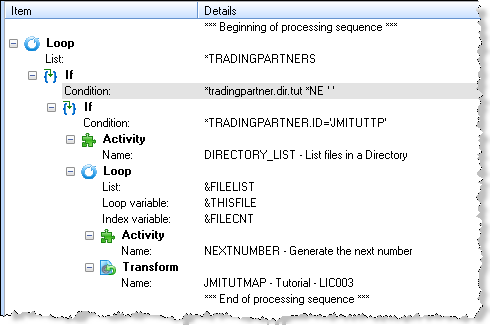
12. your .