Step 4. Add a Variable Batch Number to the Processing Sequence
LIC004 - Add the Transformation to the Processing Sequence
In this step, instead of the constant value of iii123 for the Batch number, you will change the to use a next number activity. This way you can tell which is the latest addition to the tables TUTORDH and TUTORDL.
1. On the tab, locate the NEXTNUMBER activity, in the group. .
2. Add (double-click or drag and drop) this to the sequence before the . We will use this to assign a variable BATCHNO.
3. Select the in the sequence. The parameters for this Activity will then be shown in the tab (bottom right). Against these parameters you need to identify which values and variables are to be used.
a. For the parameter set the to 'TUTORIAL'. You may type the value with or without the quote marks. If you do not type the quote marks, LANSA Composer will add them later.
b. For the parameter set the to 'BATCHNO'. Using these two "key" values means that the batch number will be generated from a series that is common to all processes that use the same values (that is, a series that is common to all users of these tutorial exercises).
c. For the parameter set the to &BATCHNO. This means that the number assigned by this activity will be placed in a processing sequence variable named BATCHNO.
4. Select the in the sequence.
a. In the (bottom right), find the parameter .
b. Delete the Parameter value of iii123. For the enter &BATCHNO or drag and drop from the Variables tab (top left).
This means that the value for output by the Activity will be used as the input value by the Transformation.
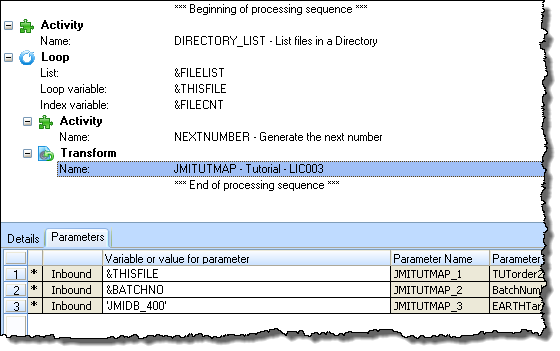
5. your .
6. your . Look at the log (tab) to check the batch number allocated:
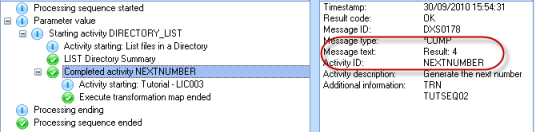
7. Check the database tables, TUTORDH and TUTORDL again, using SQL You will see that additional entries have been added to the tables and that the Batch Number is a different number.
8. the Processing sequence editor.