Troubleshooting Connection Errors
Common errors that may occur during the connection to the LANSA Composer server are discussed under the following headings:
Could Not Logon to LANSA Composer server
Could Not Connect to LANSA Composer server
LANSA Composer Database Access Not Available
Possible LANSA Composer Server Configuration Problem
Could Not Logon to LANSA Composer server
When you attempt to connect to your LANSA Composer server, you may see a message like this:
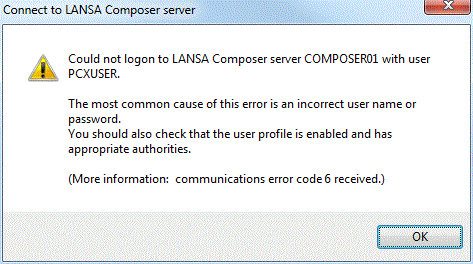
Usually this error simply means that the user name and password you typed at the window are not correct for the server system.
You should check the following:
- Did you type the user name correctly? Is the user name correct for the server system? If necessary check with your system administrator.
- Did you type the password correctly? On some systems, the user name and/or password are case-sensitive. If this is the case, check that you typed the details in the correct case and that the Caps Lock is not on.
On some systems, especially on IBM i servers, the user may become disabled for various reasons - including repeated failed logon attempts. Check on the server system that this has not occurred for the user with which you are trying to connect.
Could Not Connect to LANSA Composer server
When you attempt to connect to your LANSA Composer server, you may see a message like this:
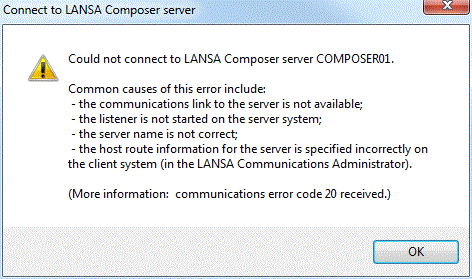
If you have not connected using the specified details before, then you should first check:
- that the specified matches the of an entry in the .
- that the host route information specified in the is correct, especially the (address) and the (port number).
Refer to Define Additional Servers Using the LANSA Communications Administrator for more information.
If you are still having difficulties, check that:
- the communications link is operational (is your computer connected to the network?)
- the LANSA listener for the LANSA Composer server system is active on the server.
For information on starting the LANSA listener for LANSA Composer on an IBM i server, refer to:
For information on starting the LANSA listener for LANSA Composer on a Windows server, refer to:
Services used by the LANSA Composer Windows Server
LANSA Composer Database Access Not Available
When you attempt to connect to your LANSA Composer server, you may see a message like this:
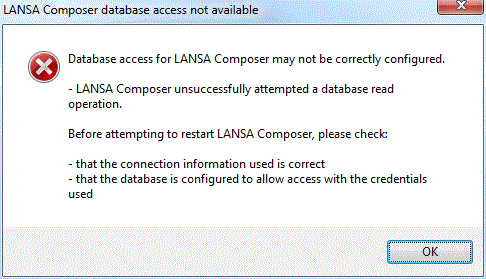
This message means that the LANSA Composer client successfully established the communications link to the LANSA Composer server but not the connection to the LANSA Composer server database. You must correct the condition that prevented the database connection in order to complete the connection to the LANSA Composer server.
Some possible causes of this error may be:
- The credentials used to connect to the database are not correct. If you are using an MS SQL Server database with configured and you have not provided database credentials by means of the DBUS= and PSWD= keywords of the Server exceptional arguments, then this may mean that the user has not been configured in the MS SQL Server database to allow the integrated login.
- The database connection has not been correctly specified in either the or the file on the server.
- The database is not presently accessible or the server-side service or process that provides the database access has not been started.
For more information refer to the following topics:
Specify Windows Server Database Connection Attributes
Possible LANSA Composer Server Configuration Problem
When you attempt to connect to your LANSA Composer server, you may see a message like this:
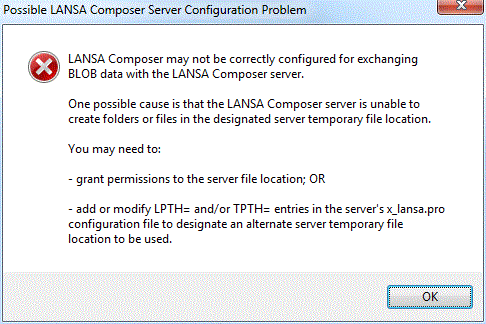
This message means that the LANSA Composer client successfully established the communications link to the LANSA Composer server and was able to access the LANSA Composer server database, but it could not exchange BLOB data with the server or perform database operations involving BLOB data. You must correct the condition that prevented the BLOB operation in order to complete the connection to the LANSA Composer server.
(BLOBs are "binary large objects". LANSA Composer uses BLOB support to save and access file attachments for LANSA Composer definitions of all types. In particular, this support is also used to catalogue Transformation Map definition (*.mfd) and implementation (*.jar) files when various operations are performed on Transformation Maps.)
The most usual cause of this error is that the designated server temporary file location used for sending and receiving the BLOB files is incorrect or the user on the server does not have the necessary permissions. For example, in a default configuration, the LANSA Composer server may be attempting to use C:\Windows\Temp as the temporary file location for BLOB files, but if the user on the server does not have the necessary permissions to create and/or read folders and files in this location then the BLOB operations will fail. If this is the issue, there are two suggested remedies:
- Grant the necessary permissions to the designated server temporary file location used for sending and receiving the BLOB files; OR
- Designate an alternate server temporary file location (with the necessary permissions) to be used for sending and receiving the BLOB files. One way to do this is to add a line specifying the 'LPTH=' parameter to the x_lansa.pro file in the LANSA Composer Server installation.
The x_lansa.pro file may be found in the x_win95\x_lansa directory of the LANSA Composer Server installation – for example, C:\Program Files\LANSA\LANSA Composer Server\x_win95\x_lansa. To modify this file, open it in a plain text editor, such as notepad.exe.
In order to designate C:\Temp as the alternate server temporary file location, you could add a line like this to the x_lansa.pro file, save your changes and then stop and restart the LANSA Composer listener service.
LPTH=C:\Temp