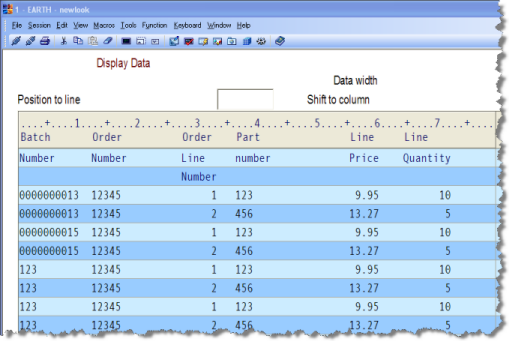Step 3. Execute your Amended Processing Sequence
LIC004 - Add the Transformation to the Processing Sequence
1. Before clicking on the icon, make a note of the path for the Composer Tutorial files. You can do this by accessing System Settings and using Ctrl-C to copy the value you need.
2. To execute the , click the button on the toolbar.
3. The window is shown. Select the radio button.
4. In the parameter, enter the path to the LANSA Composer Tutorial as used in previous exercises. Note there is no / at the end of this path.
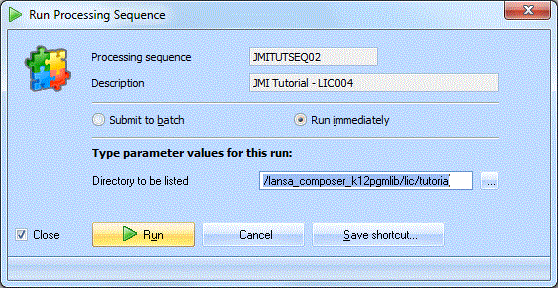
5. Click on the button at the bottom of this window.
When the completes, the steps and results of the processing are shown in the window. Verify that your processing sequence ended successfully by reviewing the log.
6. Check the database tables, TUTORDH and TUTORDL. The data from the xml input file will have been added to the tables. The Batch number is iii (from the constant value you assigned to the batch number) in Step 2. Add the Transformation to the Processing Sequence.
The following screen pictures show an SQL query on files TUTORDH and TUTORDL.
For example: SELECT * FROM LICLICLIB/TUTORDH
Order Header TUTORDH:
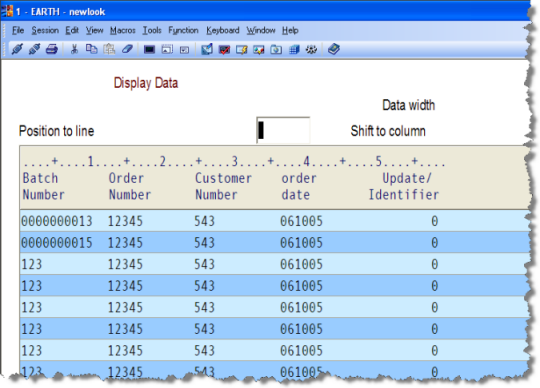
Order Lines TUTORDL: