Transaction Business Rule Packet
Every new transaction automatically overrides and attaches the TransactionCosmetics and TransactionBusinessRulePacket business rules. You do not need to manually override and attach these business rules. These two rules will have been copied from the existing Global Rules. They are mandatory for the transaction to process and cannot be deleted from the transaction; however, the information may be edited.
TransactionCosmetics business rule controls the icon, button and reverse icon for the associated transaction. You can also set amount values from the transaction to display on the Activity screen. A tool tip element can be used to provide custom details to the user when the cursor hovers over icons in OIPA.
TransactionBusinessRulePacket business rule controls the order in which the rules attached to the transaction are processed. All rules attached to a transaction must be listed in the TransactionBusinessRulePacket in order to be processed. Exceptions to this are rules that do not require processing for the rule to be invoked. The Rules Palette automatically updates the TransactionBusinessRulePacket with the rules you attach. Please see the Attached Rules section for steps on attaching rules. You may need to re-arrange the order in which the rules are listed because it directly correlates with the processing order.
In the TransactionBusinessRulePacket business rule, attached rules must be listed with the exact name of the rule as the value of the <Rule> tag. The <Rule> tag is a sub-element of the <TransactionBusinessRulePacket> tag.
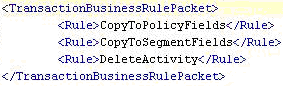
Example XML for TransactionCosmetics
Steps to Edit the Attached Business Rules
1. Edit the attached TransactionCosmetics XML file to change the graphics and display Amount Values. In the TransactionCosmetics business rule graphic files must be listed with their exact file name as the value of the <Icon>, <Button> and <Reverse> sub-element tags. These tags must be in-between a start and end <TransactionCosmetics> tag.
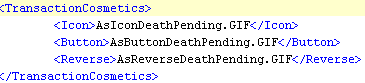
Example XML for TransactionCosmetics
2. Use the General, Fields, Math, Debug, Assignment, Spawn, Events, Allocations and/or XML Source sections for information on how to configure.
3. Override and attach needed business rules to the transaction. See the Attached Rules section for steps on attaching rules. Review the TransactionBusinessRulePacket business rule’s XML file to make sure the attached rules are listed in the proper processing order.
Copyright © 2009, 2014, Oracle and/or its affiliates. All rights reserved. Legal Notices