Shadow Policy Pane
The Shadow Policy pane configures the Delete/Shadow (soft delete) button on the Policy Screen. TheDelete/Shadow button enables an OIPA user to delete a policy after the policy has been saved. This might be used, for example, when a policy has been created in error and is still in Pending status. The statuses that can be deleted are configured in the CompanyCosmetics rule; the Shadow Policy pane allows the Rules Palette user to select which of the configured statuses in CompanyCosmetics will make a policy eligible for deletion, which predefined validations are performed, and what status is assigned to a policy when it is deleted by the user. When a policy is eligible for deletion, the Delete/Shadow button is visible on the secondary menu of the Policy Screen. If the policy status is not eligible, the Delete/Shadow button is hidden.
The Policy Status codes are selected from AsCodeStatus in the AsCode table. The list of status codes is configurable in CompanyCosmetics. It specifies statuses that allow deletion; any status not listed in CompanyCosmetics does not allow deletion. The typical use for the Delete/Shadow button is to delete a policy that was just saved, has not been assigned roles, activities, and segments, and is not yet active.
To configure the Delete/Shadow button, the following must be set up:
-
The Shadow Status Code field specifies the status that is assigned to a policy when it is shadowed.
-
The Allow Shadow button specifies the policy statuses that are eligible for shadowing. At least one status must be configured.
-
The Validations button specifies optional validations to be performed when the policy is shadowed. Four validations are pre-configured in OIPA. Any or all of them can be configured. The validations are:
-
Activity – A validation message is displayed if there are activities on the policy with the following activity status and type codes:
-
The activity type code is 02 or 03, and the status code is 02, 09, 13 or 14.
-
The activity type code is 01 or 04, and the status code is 01, 02, 09, 11, 13, 14, 57, or 58.
The validation message text (subject to translation) is:”Policy has activities associated. Please remove activities to continue.”
-
-
Role – A validation message is displayed if the policy has any policy or segment roles associated with it other than the CSR (RoleCode 11), .
The validation message text (subject to translation) is: “Policy has policy or segment roles associated. Please remove all associated roles except CSR role to continue.”
-
Segment – A validation message is displayed if there are any segments associated with the policy.
The validation message text (subject to translation) is: “Policy has segments associated. Please remove all segments to continue.”
-
Disbursement –A validation message is displayed if the policy has any disbursements in status code 01, 02, or 12.
The validation message text (subject to translation) is: “Policy has disbursements associated. Delete action cannot be performed on policies with disbursements."
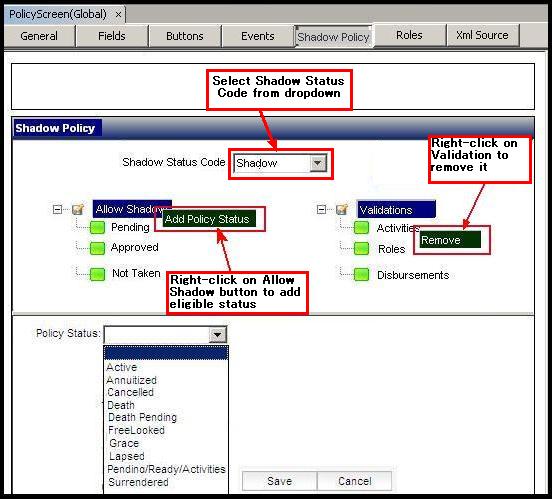
PolicyScreen Shadow Policy Pane
Steps to Configure the Shadow Policy Pane
-
Check out the PolicyScreen business rule.
-
Click the Shadow Policy pane in the Configuration Area.
-
Select one Shadow Status Code from the drop-down box.
-
Right-click on theAllow Shadow field and select “Add Policy Status.
This action splits the pane into two sections (upper and lower). The lower pane contains the Status Code drop-down box, and the Save and Cancel buttons.
The Cancel button closes the lower pane without saving any changes.
-
Select an appropriate policy status and click on the Save button.
This action adds a Policy Status sub-node (e.g. “Pending”) to the Allow Shadow tree node. Once a policy status is saved, the lower pane closes.
-
To add another policy status, repeat Steps 4 and 5.
-
To remove a policy status from the Allow Shadow node, right-click on the status to be removed, and select Remove.
-
Right-click on the Validations field and select Add Validation Item.
This action splits the pane into two sections (upper and lower). The lower pane contains the Validation Item drop-down box, and the Save and Cancel buttons.
The Cancel button closes the lower pane without saving any changes.
-
Select the appropriate validation item and click on the Save button.
This action adds a Validation Item sub-node (e.g. “Activities”) to the Validation tree node. Once a Validation item is saved, the lower pane closes.
-
To add another Validation item, repeat Steps 8 and 9.
-
To remove a Validation item from the Validations node, right-click on the Validation item to be removed, and select Remove.
-
When complete, save and check in the rule.
-
Under the AdminExplorer, enable the ShadowPolicy button for the applicable security groupsas shown in the example below.
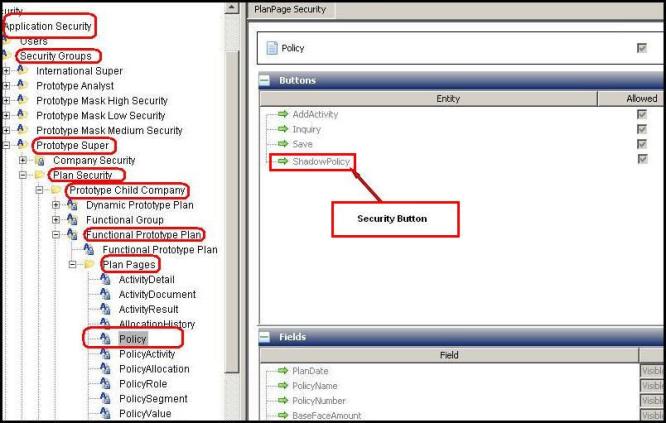
Copyright © 2009, 2014, Oracle and/or its affiliates. All rights reserved. Legal Notices