Build Manager Environment Creation
The Build Manager will use the Web Application Utility to configure the Rules Palette environment properties and the remote debugging Web Service. When Rules Palette users create a new environment, they will need the server name, port number, and three sets of user IDs and passwords. The IDs and passwords needed are:
-
Palette Config user ID & password: contact the build manager.
-
database ID & password: contact the person who set-up the database.
-
IVS database ID & password: contact the person who set-up the IVS database.
Web Application Utility
Log in to the Web Application Utility using the following URL: http://host:port/PaletteConfig/. The host (server name) and port should be the same as the host and port of the application (OIPA or OINBU) being used. The default user name and password are provided in the Web Application Utility installation guide.
Steps for Build Manager to Set-up Environment Properties
-
Log in to the Web Application Utility using the URL: http://host:port/PaletteConfig/.
-
Click Environment Options and then Edit.
-
Enter the information for the environment:
-
PaletteVersion: Enter the version of the Rules Palette that will be used.
- ApplicationEnvType: Either Development or Production for the type of environment.
- EncryptionType: Select the type of encryption to be used for the environment's password.
- EncryptionIterationCount: Select the iteration count to be used with the selected encryption type.
- DebuggerWebserviceUrl: URL for the Web Service used to connect for remote debugging. The host and port information must match the host and port information for the OIPA or OINBU application you are using. Ex: http://<host>:<port>/ PASJava/service/DebuggerService?wsdl
- DebugUserName: Enter the debug user name. This is a created in the Application Security section of Rules Palette. Add a user and grant debugger security privilleges.
- DebugPassword: Enter the debug password.
- ApplicationDatabaseType: Either SqlServer2005, SqlServer, Oracle or DB2.
- ApplicationDatabaseServer: Enter the server where the database is located.
- ApplicationDatabasePort: Enter the port for the database.
- ApplicationSID: Enter the SID. Only needed for Oracle.
- Application Database Schema: Enter the schema of the database. Only needed for DB2 and Oracle.
- ApplicationDatabaseUserName: Enter the database user name.
- ApplicationDatabasePassword: Enter the database password.
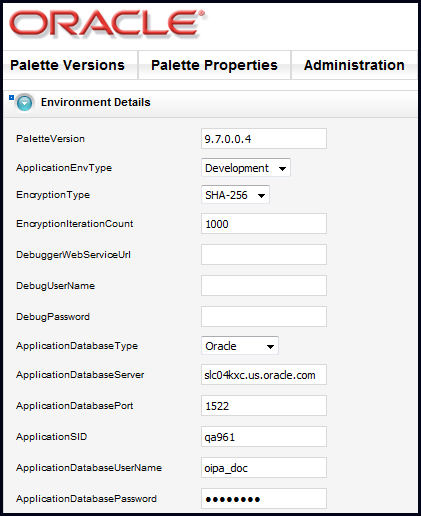
-
Select the Yes radio button for IVS if using an IVS environment.
-
Enter the IVS environment information.
-
IvsDatabaseType: SqlServer2005, SqlServer, Oracle or DB2.
-
IvsDatabaseServer: Server where the database is located.
-
IvsDatabasePort: Port of the database.
- IvsSID: The SID of the IVS database. Only needed for Oracle.
-
IvsDatabaseSchema: Schema of the database.
-
IvsDatabaseUserName: Enter the IVS database user name.
-
IvsDatabasePassword: Enter the IVS database password.
-
IvsEnv: Name of the IVS environment that will be used.
-
IvsTrackNumber: Track number of the IVS environment that will be used.
- IvsSequence: Defines the position of the environment in the Release Management track. Release packages will need to be deployed to environments with an IVS Sequence of "2" before those with an IVS Sequence of "3" and so on.
-
Select whether the environment should have New Business Underwriting functionality available.
- Select whether the environment should use Products.
- Select whether the environment should use Release Management.
- If Release Management was turned on in the previous step, select whether the environment is a Release Management Entry Environment.
The combination of IvsEnv, IvsTrackNumber and IvsSequence must be unique to each specific environment.
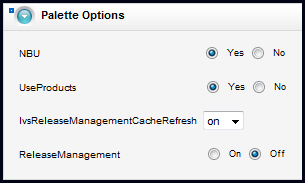
Palette Options fields on Web Application Utility
- Select Save.
-
Send the host, port and password information to the Rules Palette users so that they can set-up the environment.
Send the location of the jtds.jar file if users have a SQL Server database.
Copyright © 2009, 2014, Oracle and/or its affiliates. All rights reserved. Legal Notices