Add or Edit Terms
The Search tab is used to add new terms to the Data Dictionary. The Search tab has a New button, which when clicked will open the Manage Term tab. The Manage Term tab has a Create button that can be used to enter new terms. Once this button is clicked, it changes to Update so that any existing terms can be updated. Multiple terms cannot be entered one after the other on the Manage Term tab. You must go back to the Search tab and click New each time a new term is entered.
Make sure the DataDictionaryEnforcement business rule has the attribute Compliance="Yes" .
Steps to Create a New Field or Math Variable Term
-
Open the Data Dictionary by selecting the book icon from the Tool bar.
-
Select the Search tab.
-
Click New. The Manage Term tab will open.
-
Type the term name in the Term Name box (this will be the name that will be reflected in the configuration as the field or math variable name).
-
Select the data type from the Term Type drop-down box.
-
Highlight all categories that apply and select the right-facing arrow button. The categories will move over to the Selected Term Category box.
-
Type a description in the description box.
-
Select the Create button.
-
Add additional terms by selecting the Search tab and clicking New. Then complete steps 4 to 8.
Updating Terms Without Dependencies
A term can be edited through the Data Dictionary in the Manage Term tab. The term name can be updated as long as the term does not have dependencies. A term has dependencies when it is added to the field or math section of a transaction. All information relating to the term can be edited if the term is free of dependencies.
Steps to Update a Field or Math Variable Term
-
Search for the term.
-
Highlight the term in Return Results.
-
Select the Edit button, which toggles to the Manage Term tab.
-
Make necessary changes. You will not be able to change a term name if the term has dependencies.
-
Select the Update button.
Updating Terms with Dependancies
Term names can only be changed if the term is free of dependencies. A dependency exists if the term is used in the field or math section of a transaction. If dependencies exist, then the transaction should be updated so that the term is removed from the field or math section. Then the term and be updated and added back to the transaction if needed.
If a term name is greyed out and cannot be edited, but you aren't sure what dependencies exist for the term, then you can use the Used In button in the Search tab to find the dependencies. Search for the term, select the result from the search and click Used In. A window will open showing all dependencies for that term.
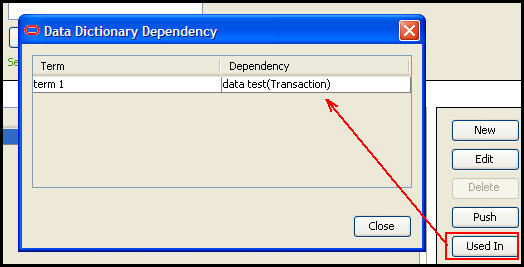
Used In Button in Data Dictionary Editor
Steps to Update Terms With Dependencies
-
Open the transaction where the term name has been added to the Field or Math section.
-
Remove the term from the transaction.
-
Check in the transaction to save the changes.
-
Open the Data Dictionary by selecting the book icon from the Tool bar.
-
Select the Search tab.
-
Type the name of the term that needs to be updated.
-
When the result is returned, select the term and click Edit. This will open the Manage Term tab.
-
Type the new name for the term. The term name should now be accessible since the dependency was removed.
-
Select the Update button.
-
Add the term back to the transaction if needed.
Copyright © 2009, 2014, Oracle and/or its affiliates. All rights reserved. Legal Notices