Configure Map Group Criteria and Values
The following steps describe the process for configuring map group criteria and values. You can also edit existing map groups' criteria and values.
Steps to Configure New Map Group Criteria and Values
-
Right-click on the new map group and select Check-Out. The Map Group will open in the Configuration Area.
-
Double-click in the Criteria Name column and enter the name of the criterion to add.
-
Select the down arrow next to the Data Type field and select the type of data to enter. The choices are Date, Decimal, Integer or Text.
-
Select Create to save the criteria.
-
Move down to the bottom section of the screen and select Add directly under the Values section. A row of fields will appear for the Map Value information. The criterion just entered should be listed across the top in the field headings.
-
Double-click in the Data Type field first and select the type of data to enter for the Map Value. If the Map Value is entered first, it will be erased when the Data Type is selected.
-
Double-click in the Map Value field and enter the Map Value. If entering a date, click on the down arrow in the field and a calendar will appear for the date selection.
-
Enter the values for the criteria columns.
-
Select Add to enter additional Map Values. Another row of fields will appear.
-
When finished entering Map Value information, right-click the XML file from Admin Explorer and select Check-In. The information entered will be saved.
If you decide to delete any of the Map Criteria or Map Values, check Delete in the row that contains the data you want to delete. The information will be removed when the XML file is checked in.
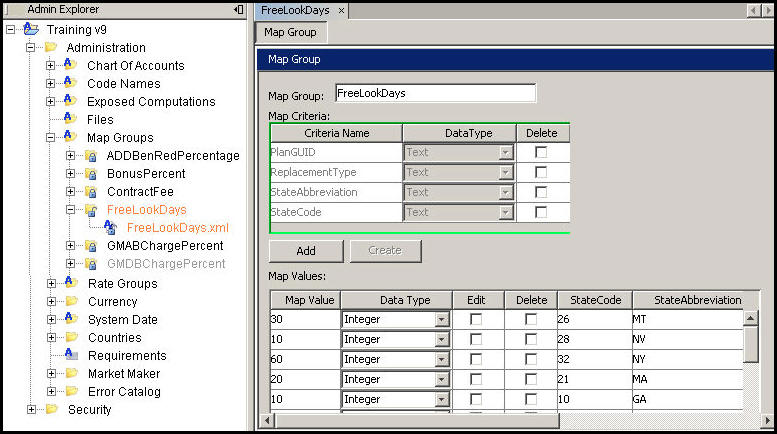
FreeLook Map Group Sample
Steps to Edit Map Group Criteria
-
Right-click on the Map Group XML file to edit and select Check-out.
-
Select Add to create additional criteria. A field will appear for the criteria values.
-
Select Create after all the criteria values are entered.
-
Check Delete to delete a criterion.
-
Right-click on the XML file and select Check-in to save the changes.
If you make changes to the Criteria, the Map Values Delete box will be disabled. You will not be able to delete any Map Values until you check-in the file and save the Criteria changes.
Steps to Edit Map Group Values
-
Right-click on the Map Group XML file to edit and select Check-out.
-
Double-click in the field that contains the value to edit. The row will be highlighted in green.
-
Enter the new value and then click once on another field to close the field that was being edited.
-
Select Add to create another Map Value row. The new row will be highlighted in dark blue.
-
When the values have been updated, right-click the XML file and select Check-in.
If you want to delete a Map Value, check Delete in the row that contains the Map Value you want to delete. The row will be highlighted in red. The Map Value will be removed once you check-in the XML file.
Updating Translation Values when Map Criteria and Values are Edited
A translation button is available on each row to allow easy access to the Translation editor. Click the node in the row to open the translation values for the Short and Long Descriptions of the map value. Make any changes and click OK to close the window and save the changes.
If changes are checked in for a map value or criteria in Map Groups and the translation node is not clicked, then the Rules Palette will open the Translation Editor window so that translation values can be updated if needed. Update any values and click OK to save the changes.

Translation Editor Window
Copyright © 2009, 2014, Oracle and/or its affiliates. All rights reserved. Legal Notices