Retrieving Rates
OIPA’s standard rate structure allows rates to be defined with up to 10 text based criteria and 1 numeric (integer) criterion. The criteria provide a business friendly name such as “Risk” class, “Tobacco” class, etc. as needed by any specific rate. It is a configuration standard at Oracle that a business purpose be reserved for the same criteria across all rates where that purpose is applicable. This will aid re-use of configuration wherever possible. For instance, Criteria4 may be reserved to hold “Risk” class values across all rates where risk class is needed to differentiate rates. For a rate where risk class is not a differentiating piece of information, Criteria4 may be re-used for another business purpose if all other criteria have been assigned a business purpose by this and other rates. The 1 numeric criterion (integer criteria) is reserved for a duration or age purpose and is always required in a rate’s structure.
OIPA provides historical maintenance through versioning a rate table. Versioning is accomplished by an effective date, a date when the version legally starts, and active from/to dates - a date range that processing must fall within. The active from date, when different than effective date, allows for a window of time when a new version of a rate is accessible prior to its legal start. This may be applicable for billing ahead of a rate change or for illustrative processing into the future. This combination of naming a rate table, providing business names to criteria and versioning the rates via dates is a Rate Group in OIPA.
Following the establishment of a Rate Group, rates may be uploaded to the database. The rates must be associated to a unique combination of criteria values (including the integer criterion, a required criterion) defined by the Rate Group. Once the rates are loaded, they are accessible in Math configuration through the RATE and RATEARRAY math variable types.
Retrieval Methods
When OIPA encounters a RATE or RATEARRAY math variable type, it executes one of three access methods.
- OIPA's built-in rate access to the standard rate tables: this is the default method of rate retrieval. This method will be used unless one of the two rate retrieval system properties is present.
- Access through a stored procedure: the property NamedStoredProceduresRateBll.config.filePath allows a stored procedure to be used to access rates. Refer to the 10.1.2.0 Documentation library on OTN for a complete explanation of this property.
- Access through the extension framework: the property rateRetriever.className allows an extension to be used to access rates. The property identifies the extension by its fully qualified class name. OIPA passes parameter information to the designated extension. The extension may return one rate or multiple rates as a result of the RateGroup's structure and the parameters provided by the RATE or RATEARRAY math variables. If the appropriate result is not returned, an exception will be thrown. Refer to the 10.1.2.0 Documentation library on OTN for a complete explanation of this property.
Modifications to the System Properties file requires a restart of the application.
Steps to Retrieve Rates
Make sure the System Properties file has the properties for stored procedure or extension framework if one of those methods is used during rate retrieval. Refer to the section above for the specific details on retrieval methods.
- Define rate table. Rate tables can be user-defined tables stored in the AsRate and AsRateGroup database tables.
- Determine the method of access.
- use direct rate retrieval.
- use a stored procedure.
- use the extension framework.
RATE and RATEARRAY can be used with stored procedures and/or extension framework. If custom tables are needed, a service request must be created for support from the Oracle Integration team.
The last two access methods require new properties to be added. Modification to the SystemProperties file requires a restart of the application.
The client also has the option of using their own custom tables via stored procedures or web services. However, if the client uses custom rate tables, OIPA’s internal features would not be available (i.e. Rate Table viewing in Rules Palette or OIPA.)
Steps to Filter Rates
-
Navigate to the Admin Explorer.
-
Open the Administration folder.
-
Open the Rate Groups folder.
-
Double-click on the folder of the rate group you want to work with.
-
Right-click on the XML file and select Check-out.
-
Scroll down to the Rates section of the screen.
-
Select a filter criteria from any column shown in the filter criteria section. For example, if you want to see all male and female non-smokers age 27 with a specific Tobacco class, you would set your filter as shown in the image below.
-
Close the Rate Editor when finished.
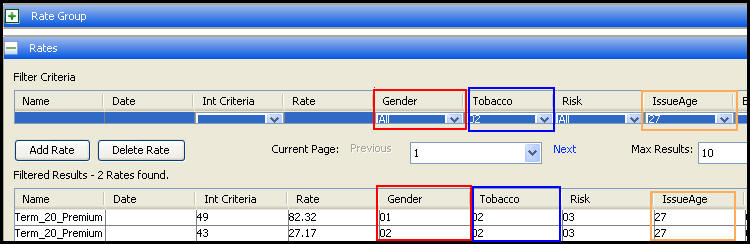
Rate File Open in Configuration Area
Copyright © 2009, 2014, Oracle and/or its affiliates. All rights reserved. Legal Notices