Date Fields
The Date field is used to provide the user with a way to capture date information.
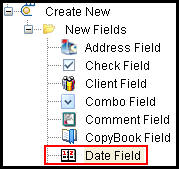
Date Field in Palette Window
Define the Date Field
Drag and drop the Date field from the Palette window onto the Fields Pane. The Field Properties window will open, which provides the means for configuring the field. Enter the field information such as field name, display name, etc., by clicking in the field and typing the information.
Determine Date and Calendar Format
The Format property in the FieldProperties window allows a user to specify a date display format. The format must first exist in the AsTranslation table so it can be referenced in the Format field. If the format does not already exist, a record can be added to the AsTranslation table through the Localization Editor.
The Calendar property allows a user to specify a calendar to use for the date field. The Imperial and Gregorian calendars are the only calendars which are supported by the system so the translation value on the AsTranslation table must be either Japanese or Gregorian stored in English only.
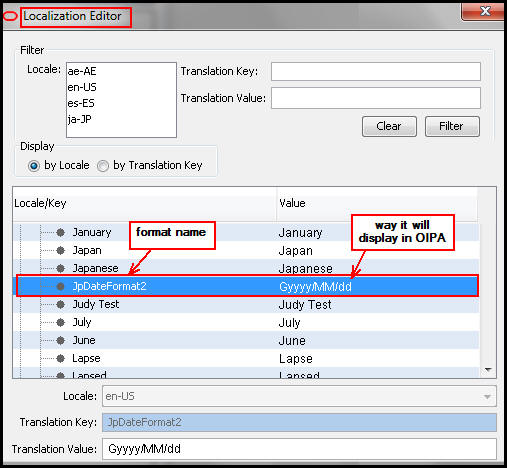
Date Format in Localization Editor
Steps to Define a Date and Calendar Format
- Drag the Date field onto the Field pane of a transaction.
- Click on the new field in the Configuration Area. The Field Properties window will open.
- Type a name for the field and a display name.
- Type any other properties needed.
- Click the ellipses button next to the Format field and type the name of the translation key that describes the date format. This must exist in the AsTranslation table. A sample format translation key is shown in the image above. JpDateFormat2 would be the value entered for the Format property.
- Click the ellipses button next to the Calendar field and type the name of the translation key for the calendar. This must exist in the AsTranslation table. For example, the translation key with a translation value of Gregorian would be entered to call the Gregorian calendar and the translation key with a value of Japanese would be entered to call the Imperial calendar.
- Check-in the translation to save the information.
Determine How To Calculate Dates
Specific dates can be calculated using the Calculated property in the FieldProperties Window. Click the button to the right of that property and the Date Field-Calculated window will open. Select the type of calculation, the method and then enter any necessary statements in the box provided. The Test button is an additional tool that can be used to run through a SQL statement to see if any errors occur. Select OK when the calculated information is complete.
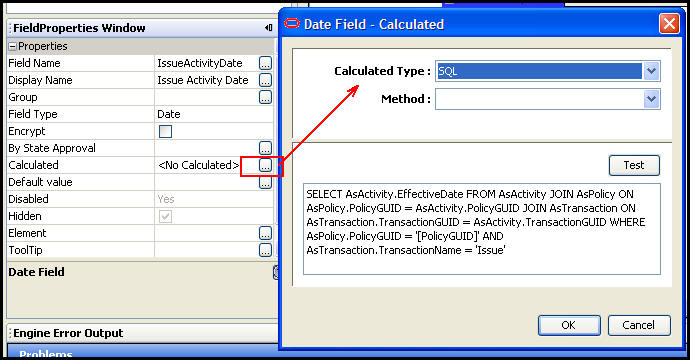
Calculated Option in Field Properties and Date Field-Calculated Window
Copyright © 2009, 2014, Oracle and/or its affiliates. All rights reserved. Legal Notices