Upload XML Schemas
XML schemas are used by the Rules Palette to perform several functions. They determine the various categories as well as the rules that are placed into those categories. The XML schema also controls the dynamic editor used in the configuration of certain rules. Once a schema has been uploaded, the various categories become enabled and the appropriate icons appear for each of them.
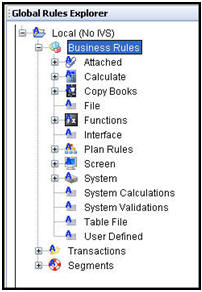
Categories are Enabled and Icons are Present
After the initial Rules Palette installation and the environment creation set-up, the default schemas should be uploaded and applied to the system. If schemas are not present in the system then the categories in the Explorer window will be disabled and no icons will be displayed.
New schemas are uploaded by clicking the Upload Schemas button ![]() located in the Tool Bar. If
schemas are not present in the system, the following pop-up window appears
after the initial log-in when the Upload Schemas button is clicked:
located in the Tool Bar. If
schemas are not present in the system, the following pop-up window appears
after the initial log-in when the Upload Schemas button is clicked:
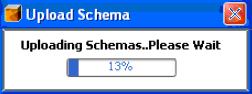
Upload Schemas Progress Bar
This pop-up will only appear the first time a user logs into the newly set-up environment. Once the default schemas are uploaded they will remain in the database.
Overwrite Existing Schema
The Upload Schemas button ![]() allows users to upload business rule XML schemas
into the database directly through the Rules Palette interface. When this button is clicked, the default schema or other existing schemas in the database
are overwritten. The Question pop-up window
will appear if the environment already contains schemas and
the Upload Schemas toolbar button is selected.
allows users to upload business rule XML schemas
into the database directly through the Rules Palette interface. When this button is clicked, the default schema or other existing schemas in the database
are overwritten. The Question pop-up window
will appear if the environment already contains schemas and
the Upload Schemas toolbar button is selected.
The system will confirm that the existing schema should be overwritten.
-
Yes will overwrite the schema. This should be performed if new rules are added to the database, or if existing schemas that may have invalid XML need to be updated.
-
No will cancel the request.
Any time new schemas are uploaded, the user must log out of the environment and log back in to ensure the schemas are uploaded correctly to the database. If a user attempts to upload schemas when not logged into an environment then a message will instruct the user to log into the environment.
Copyright © 2009, 2014, Oracle and/or its affiliates. All rights reserved. Legal Notices