Configure the Plan’s Funds
Funds must be set-up prior to configuring valuation calculations specific to the company’s business requirements. See the Funds section for details on entering funds into OIPA. There are different sets of steps according to what type of funds you are configuring.
Steps According to Funds
Fixed Funds
If using fixed funds, complete the following steps.
-
Configure the interest rate via the InterestRateCalculation rule.
-
Make sure the interest rate is added to the system if it will be looked-up by the InterestRateCalculation rule.
Interest Rate Logic
The InterestRateCalculation rule supports interest calculation. It supports guaranteed interest calculations, bonus interest calculations, current interest calculations, compound interest, simple interest, leap year methods, numerator calculation methods and previous day valuation.
Steps to Configure Interest Rate Calculation
-
Navigate to the Global Rules Explorer.
-
Expand the Business Rule folder.
-
Expand the System folder.
-
Right-click on InterestRateCalculation.
-
Select New InterestRateCalculation Override. The Override Wizard opens.
-
Select the Next button for step one.
-
Select the company, plan and fund where this override should be used.
-
Select Finish.
-
Configure your interest logic in the XML Source Pane of the override of the InterestRateCalculation that was created. View the V9 XML Configuration topic in this help system for additional information. View Business Rules | System Rules | InterestRateCalculation.
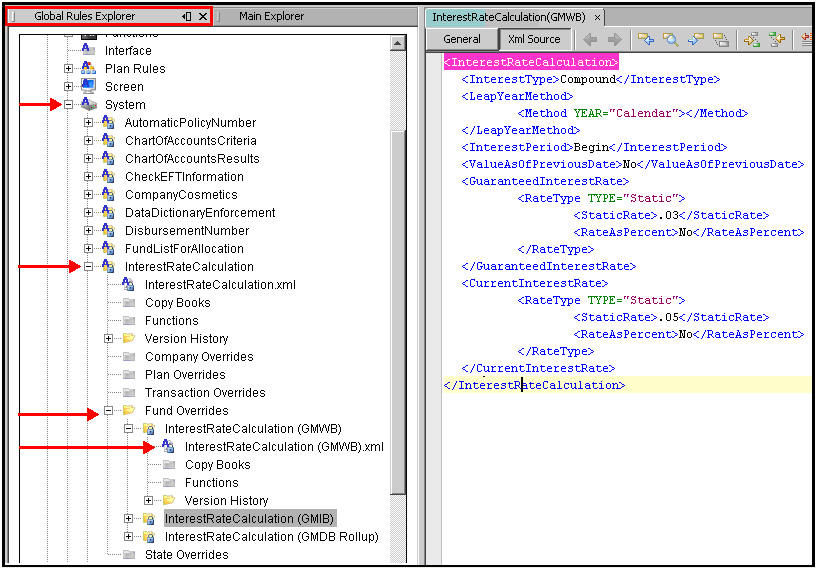
InterestRateCalculation Rule in Global Explorer
Interest Rate to be used with the Fund
In addition to configuring the logic for the interest rate calculation you must also ensure there is an interest rate for the fund to use. In the InterestRateCalculation rule you can enter it OR you can retrieve it from AsRate via the AsRateGroup name. If you decide to retrieve the rate from the rate tables, please see the Rates section for details on uploading rates via RateGroups in the Admin Explorer.
Variable Funds
If using variable funds, complete the following steps.
Verify that the AsNetAssetValue table has unit values for funds to use.
Configure the PrecisionValues rule.
Step 1: Verify the AsNetAssetValue Table
A very important part of this is the price of a fund unit at a specific point in time. The AsNetAssetValue table stores the unit values for the various funds. If you configured funds whose value varies due to market conditions, then those values must be stored in the AsNetAsset table according to dates.
To update the database manually use an INSERT statement.
Example
of a Manual SQL Statement
INSERT INTO AsNetAssetValue (NetAssetValueGUID,FundGUID,EffectiveDate,NetAssetValue,UnitValue,Dividend,MortalityandExpense)
VALUES (newid(),'054BD142-1AD5-7074-5E67-68EA40C405FD', '7/23/2030',11,11,0,0)
Example of a Manual Oracle Statement
INSERT INTO AsNetAssetValue (NetAssetValueGUID, FundGUID, EffectiveDate, NetAssetValue, UnitValue, Dividend, MortalityandExpense, BAREUNITVALUE,OFFERUNITVALUE)VALUES (‘7D1D5390-F351-11E0-B1C5-A3C64724019B’, 'A5027FFD-2925-4156-A62B-46A075C7C379', TO_TIMESTAMP('29-JAN-31','DD-MON-RR'), 8, 8, 0, 0, 0, 0)
Example of a Manual DB2 Statement
INSERT INTO AsNetAssetValue (NerAssetValueGUID, FundGUID, EffectiveDate, UnitValue, BareUnitValue, OfferUnitValue) Values ('03E375CD-EA75-49EA-8A08-0997D1C9C215', '00A5133A-DB51-4B96-8E25-699500A1EB3B', TO_TIMESTAMP('29-JAN-3100:00:00.123000','DD-MON-RRHH24:MI:SS.FF'), 1, 1, 1)
The Files administration functionality allows you to select, transform and upload incoming data and insert it directly into the OIPA database. Please see the Files section for additional information on how to configure.
You can review the Funds data definitions to see how the Net Unit Values are associated.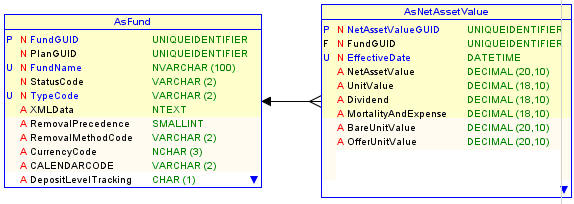
Step 2: Configure the PrecisionValues Rule
The PrecisionValues rule provides rounding precision convention (i.e. number of digits allowed after the decimal point) for the display of Unit Values and for the calculation and display of Number of Units.
To use the same unit precision across multiple plans, the PrecisionValue business rule should be configured at a global level.
Steps to Configure Precision Values Rule Override
Navigate to the Global Rules Explorer.
Expand the Business Rule folder.
Expand the System folder.
Right-click PrecisionValues.
Select New PrecisionValues override. The Override Wizard will open.
Select Next for step one.
Select the level you want the unit precision to apply to.
Select Finish.
Configure the unit precision value in the XML Source Pane of the override of the PrecisionValues rule that was created. View the V9 XML Configuration topic in this help system for additional information. View Business Rules | System Rules | PrecisionValues.
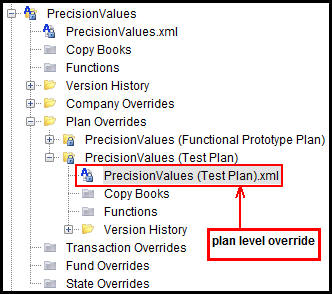
PrecisionValue Rule Overridden at PlanLevel in Global Explorer
Copyright © 2009, 2014, Oracle and/or its affiliates. All rights reserved. Legal Notices